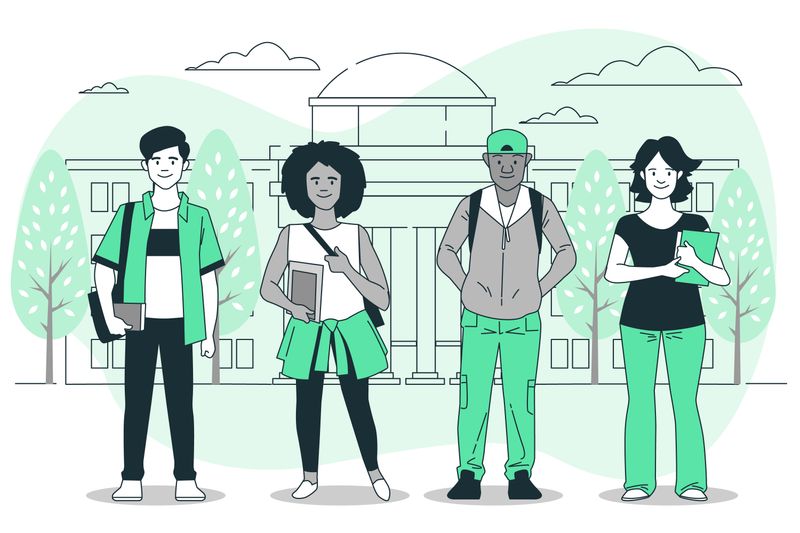 Image by storyset on Freepik
Image by storyset on Freepik
In a class of 25 students, about 4 of them are most likely experiencing a disability in their everyday life. This might include your classroom.
One way to make your class more equitable for all of your students is by making sure that you create worksheets with accessibility in mind. Something seemingly small, like changing the font, can make a huge difference.
Learn to build accessible worksheets to help all of your students succeed. 🙂
Step 1. Determine your class needs
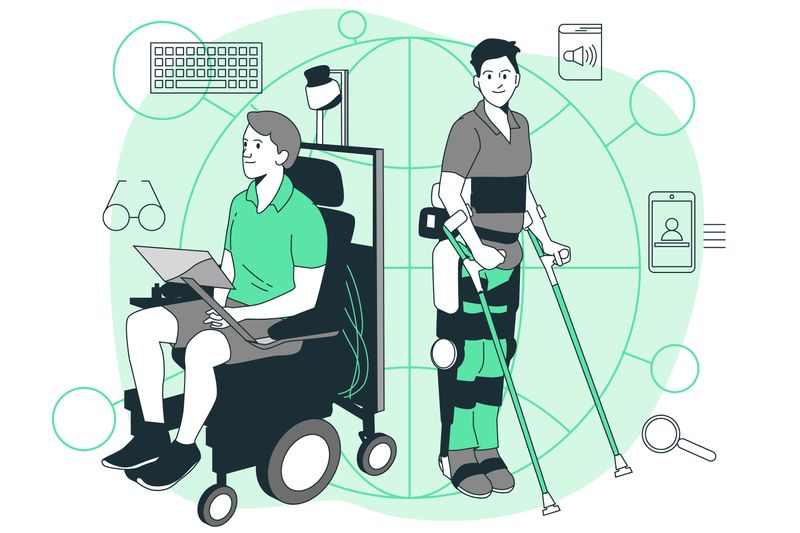
Image by storyset on Freepik
Many teachers have students who use a variety of assistive supports and technologies at school or at home which may include:
eye glasses, magnifiers, and screen reading software
hearing aids, closed-captioning, and transcript copies
mobility controllers and fidget devices
large-print or braille display books
You can start small and make a high impact:
Think about class activities that need worksheets for next month
Explore Open Educational Resources that have pre-made worksheets
Pick one worksheet and make it more accessible for your students as you learn the basics
Step 2. Start building
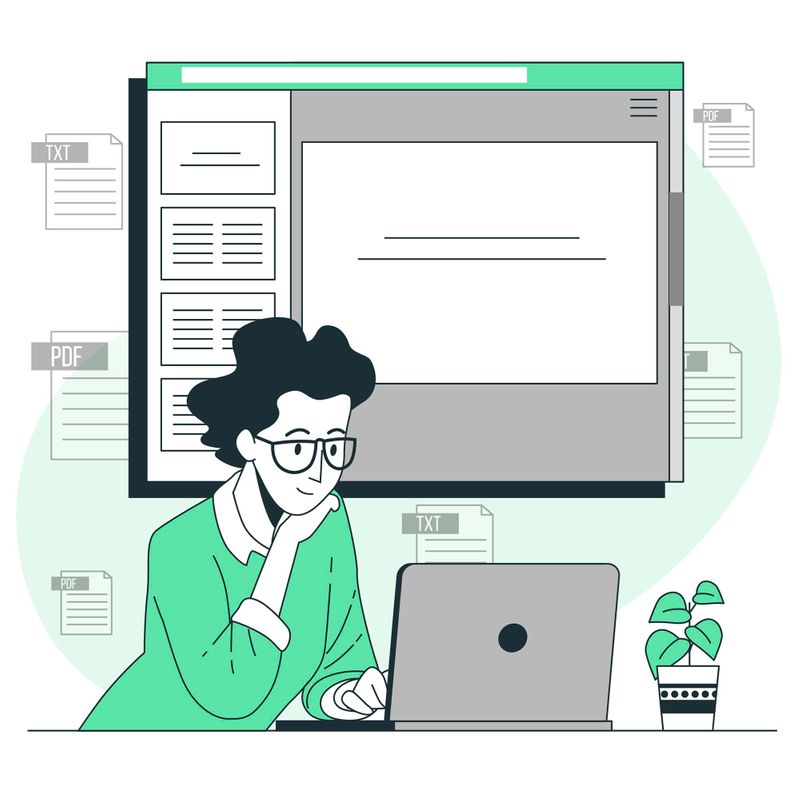 Image by storyset on Freepik
Image by storyset on Freepik
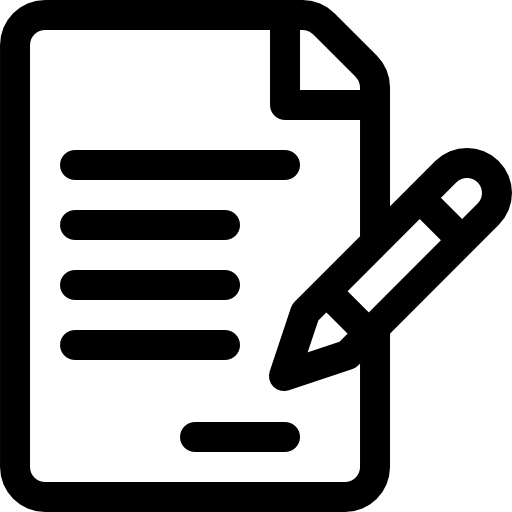
For all worksheets:
Select accessible typefaces, such as Times New Roman or Arial fonts
Apply 16-point font size for more comfortable reading
Select high-contrast colors between background and text
Use bullet points or small paragraphs to chunk information
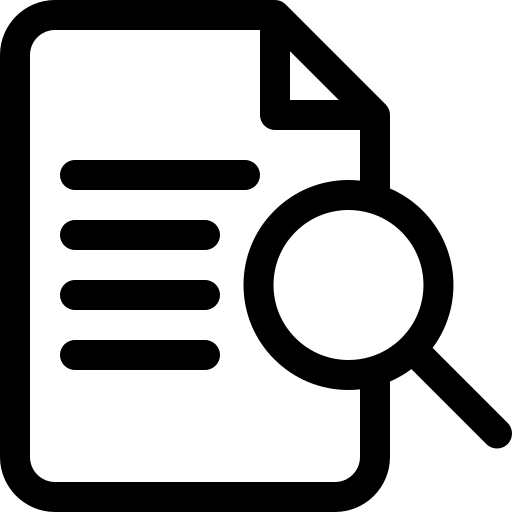
For your digital worksheets:
Replace entire website links with meaningful text to avoid confusion
Write detailed image descriptions or alternative text descriptions
Create descriptive file names with lowercase and hyphens to name files
Consider checking for accessibility for Word or PDF files
Quiz
Which of these links is the most accessible on a digital worksheet?
Step 3. Test your worksheets
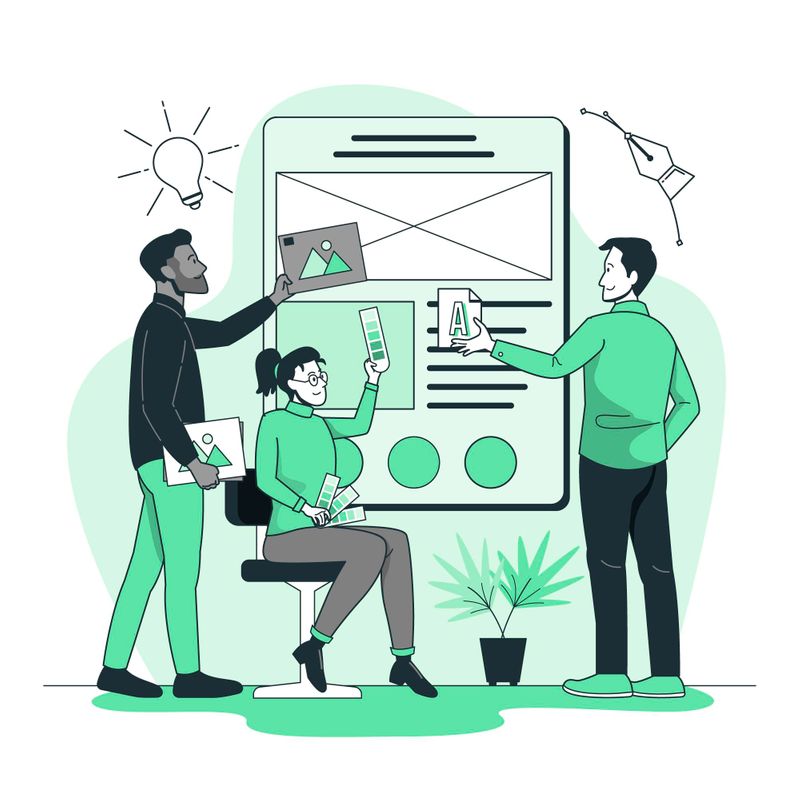 Image by storyset on Freepik
Image by storyset on Freepik
Run quick and basic accessibility tests on your worksheets with:
Built-in Accessibility Check tools you can find in programs like Word or Adobe Acrobat
Comprehensive PDF tools such as the PDF Accessibility Checker (PAC)
Color contrast tools like Web Accessibility in Mind (WebAIM) Contrast Checker
After you run tests on your worksheets, you can:
Apply the easy suggestions first in the Built-in Accessibility Check tools
Consult with an accessibility specialist at your work if possible
Consider exploring how to meetWeb Content Accessibility Guidelines (WCAG)
Read more from the United States Department of Education's guides
Step 4. Start preparing to use them
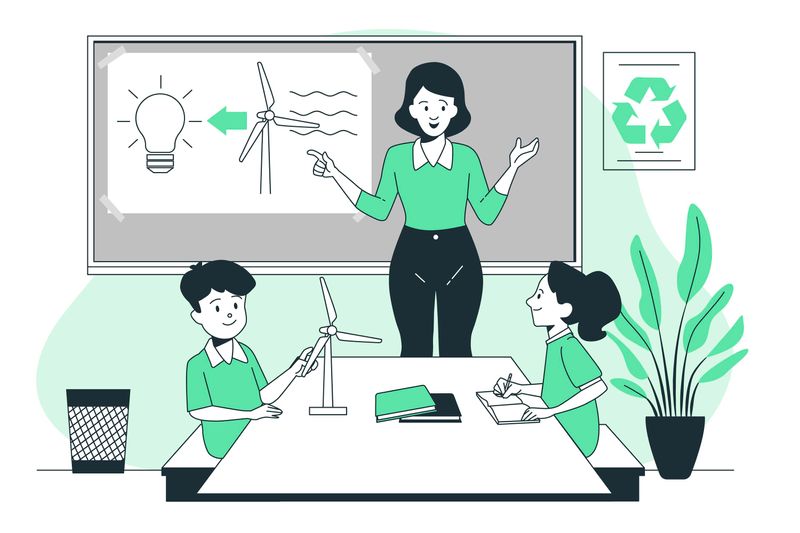 Image by storyset on Freepik
Image by storyset on Freepik
For your learners, consider making your accessible worksheets available to everyone. Avoid anyone feeling different by giving all students:
The same physical worksheet for solo or group activities
The same digital worksheet on your course website
Class laptops or tablets with assistive technology, if available
Take Action
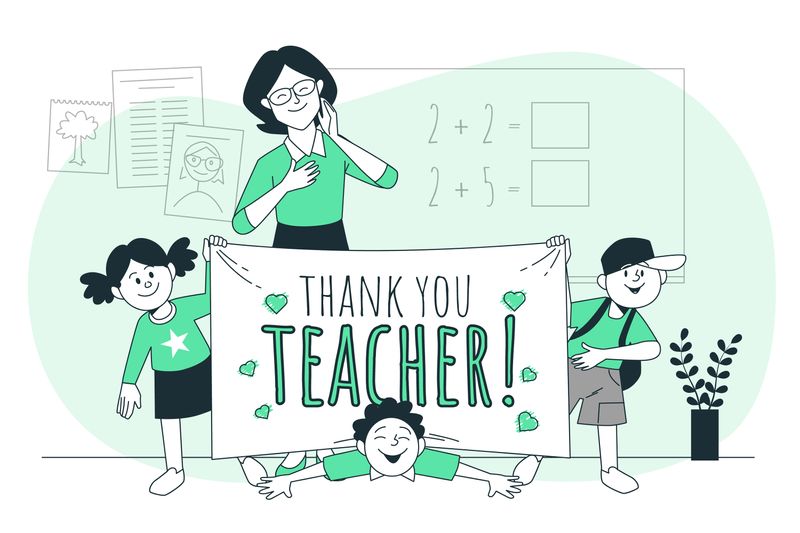 Image by storyset on Freepik
Image by storyset on Freepik
Celebrate your accomplishments and grow your foundations with accessibility:
Your feedback matters to us.
This Byte helped me better understand the topic.
