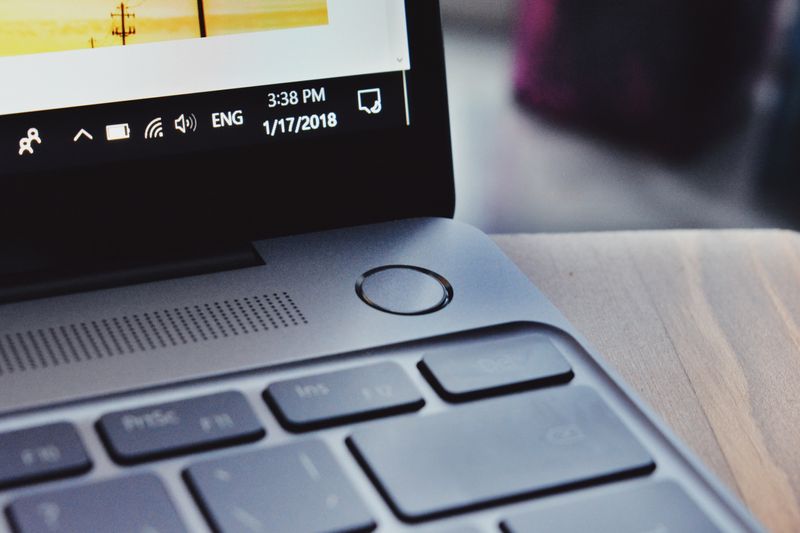There's a lot of personal information on your phone or computer.
Just think about all of your apps. They're the key to your professional, personal, and financial accounts. And in most cases, your emails, private pictures, and contacts as well.
You need effective strategies to help protect and secure your information!
Set A Password/PIN
Your password or PIN (personal identification number) is your “first line of defence.”
Tip! A more secure password is longer and uses multiple characters/symbols
Setting a secret combination of characters, numbers, and symbols, makes it harder for someone to access your device.
It might seem irritating at first, but your muscle memory will learn how to type a new password much quicker than you’d think!
Advice
Make sure to have your device's password/PIN written down somewhere safe! Even safer, only include a hint, not the full thing.
Keep your password to yourself.
Cons: Might become bothersome to type in. It's possible for someone to get access to your password without you knowing.
Availability: On almost every device.
Quiz
What should you do when you're setting up a device password?
Use A Fingerprint Scanner
"It sounds convenient, but is it difficult to use?"
Most fingerprint scanners take a minute or two to set up. After that, securely accessing your device will take less than a second; simply tap or hold your finger on the scanner!
Unless someone physically forces you, they probably won't be able to access your device.
Cons: Difficult to use when your fingers are wet or chapped.
Availability: On some devices, such as laptops and Android phones.
Use Face Unlock
Similar to the fingerprint scanner, face unlocking requires you to physically prove your identity. Your device also uses advanced verification technologies to keep your face unlock safe and private. Make sure your device can see your face!
Cons: May not work in dark environments, depending on the device. May require you to adjust your device's position.
Availability: Many iPhones and Android devices. "Microsoft Hello" is available on some Windows laptops as well.
Use Proximity Unlocking
If you have a smartwatch like the Apple Watch or Samsung Galaxy Watch, it can automatically unlock your device for you if you’re close enough. Similarly, smartphones can unlock laptops through Bluetooth.
Cons: Might not be available between certain devices.
Availability: Confined to certain 'ecosystems' (iOS/macOS, Windows/Android).
Alternatives
"These are too simple. Are there any other security measures I can use?"
Of course! Some of the listed options aren’t 100% foolproof, but a random stranger will have difficulty getting past them.
Alternative security solutions are found in Settings or System Preferences.
More secure solutions exist for enterprise use, such as USB security keys.
Using password managers, 2-factor authentication, and VPNs can improve online security.
What the Settings/System Preferences icon looks like:
Take Action
Take 5 minutes to check your device's security settings. Are there any changes you can make?
Your feedback matters to us.
This Byte helped me better understand the topic.