
This logo isn't an ad or affiliate link. It's an organization that shares in our mission, and empowered the authors to share their insights in Byte form.
Rumie vets Bytes for compliance with our
Standards.
The organization is responsible for the completeness and reliability of the content.
Learn more
about how Rumie works with partners.
Rachna is a gifted designer who recently earned a graphic design degree. Her original style and creative work have already captured the attention and respect of her peers and people worldwide!
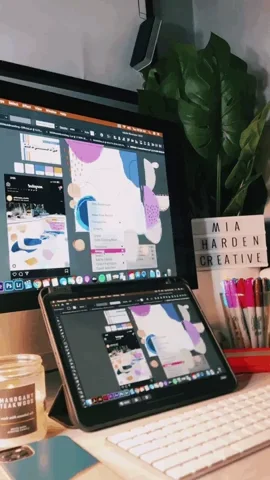
Rachna has several social media accounts showcasing her designs. She wants potential clients or associates toconnect with her and view her work without having to send them a link to the accounts.
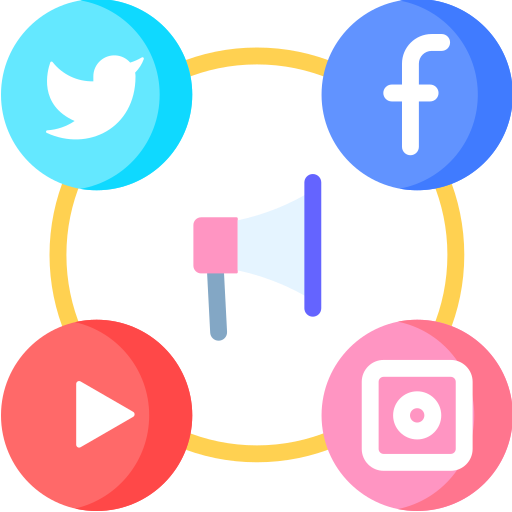
Discover how Rachna can easily include her social media icons in her email signature, and improve her online presence!
Your Brand

Before including your social media icons in your email signature, reflect on your brand.This will help you determine what kind of online presence you want to have and how you want to present your brand to the world.
Your brand communicates...
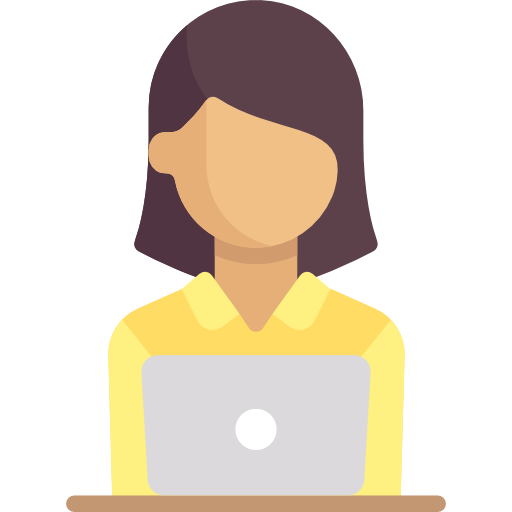
Who you are: What's your brand's personality? Who is your audience?
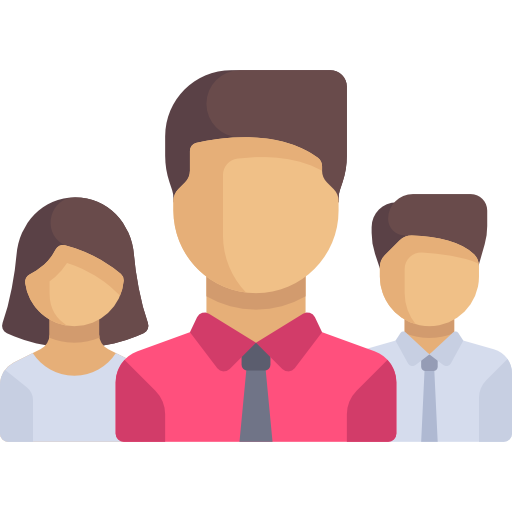
What sets you apart from others: How unique is your brand?
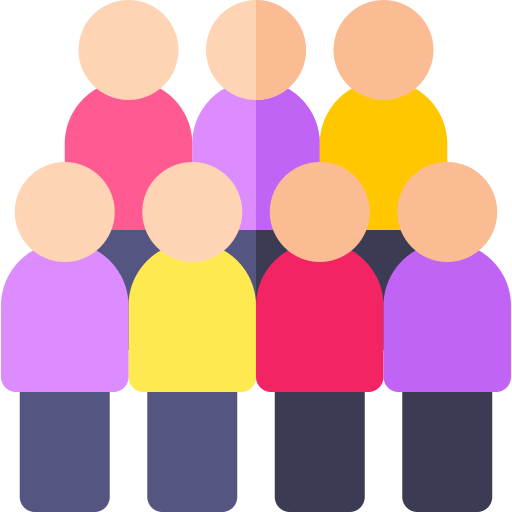 What you offer to your audience: What services or content topics will you be sharing with your audience?
What you offer to your audience: What services or content topics will you be sharing with your audience?

Your brand's voice: What tone and style do you use to communicate with your audience?
Benefits of Including Social Media in Your Email Signature
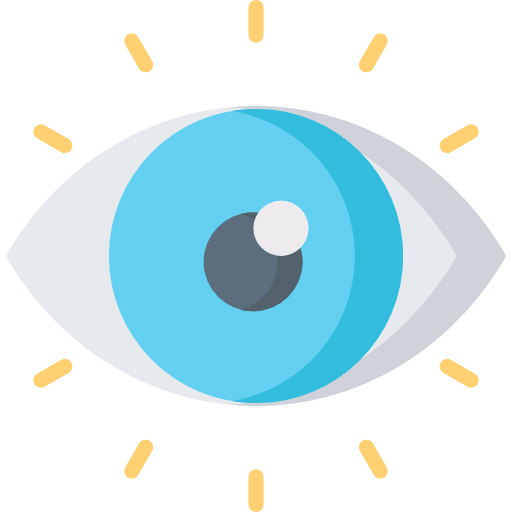
Increases visibility: Including your social media icons in your email signature will make it easier for people to find and follow you on your different social media accounts.

Increases attention: Easy access to your social media can allow people to engage with you on social media, such as liking or sharing your posts.

Builds your brand: Social media helps to promote your brand and allows people to connect with you outside of email.
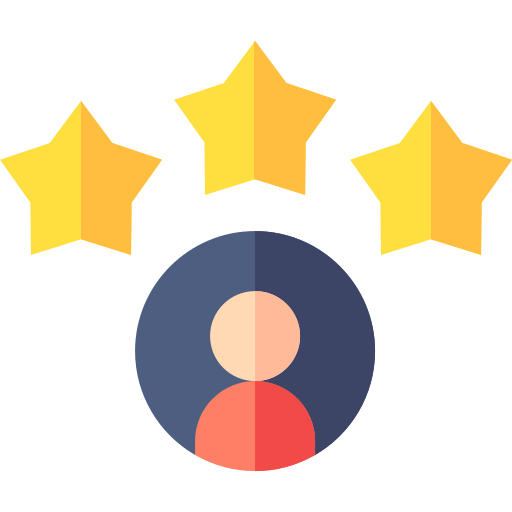
Establishes expertise: Having a presence on social media can help build your credibility and expertise in your field.
Find Social Media Icons
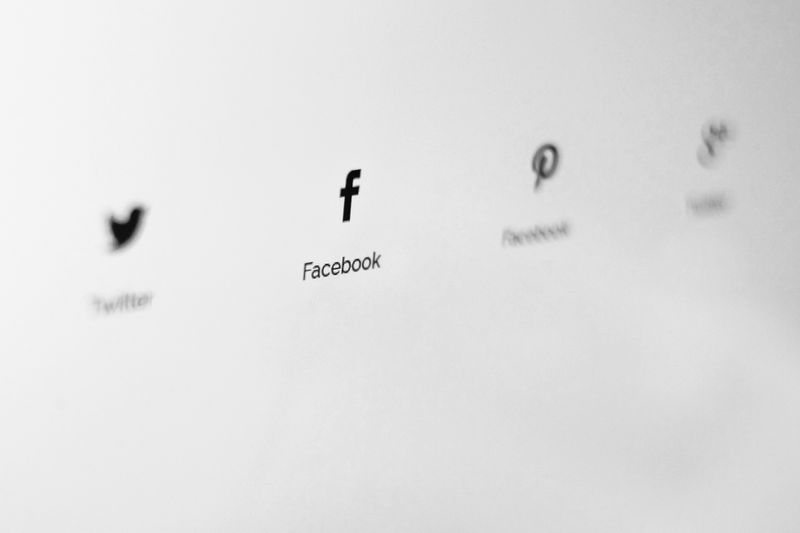 Photo by NordWood Themes on Unsplash
Photo by NordWood Themes on UnsplashThere are several websites that allow you to download free social media icons:
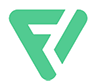
Flaticon: Download free icons for your projects. They are available in several formats.
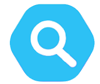
IconScout: Search from over 6 million assets that you can customize!

Canva: Allows access to free social media icons that you can use to create your email signature.

Freepik: Find and download high-quality images and icons all in one place!
Tip
💡 Make sure to check the license terms and conditions before using any icons to ensure you can use them legally.
Adding Social Media Icons to Gmail
Go to your Gmail and sign in.
Click on the gear located on the upper right-hand side.
Click on "See All Settings".
Click on the "General" tab and scroll down until you locate the "Signature" option.
Click on "Create New" if you do not already have an email signature.
To add icons, click on the insert image icon (it looks like a little box with mountains).
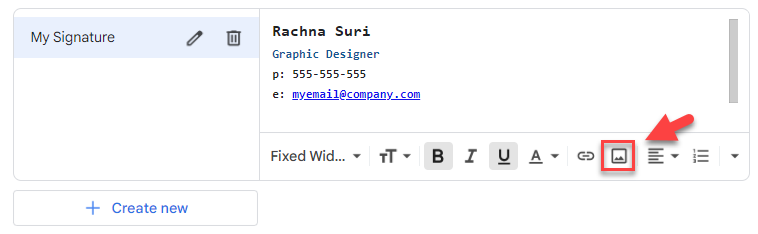
Once the icon is uploaded and sized correctly, copy the link to your social media account.
Select the icon, and click on the link icon (it looks like a small chain).
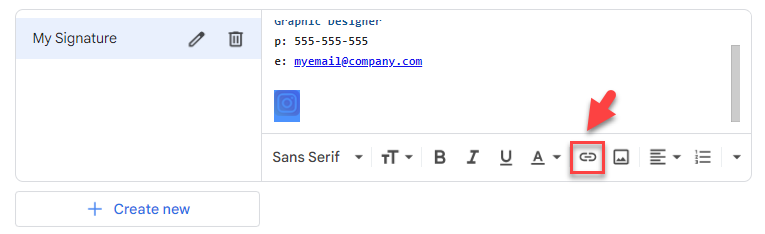
You can now paste the link to your social media account.
Repeat for your other social media accounts that you want to add.
Set your Signature defaults.
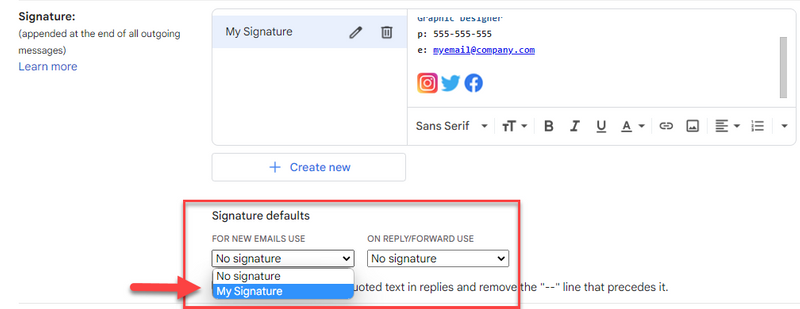
Scroll down to the bottom and click on "Save Changes".
Your signature with your social media icons will now appear on all emails!
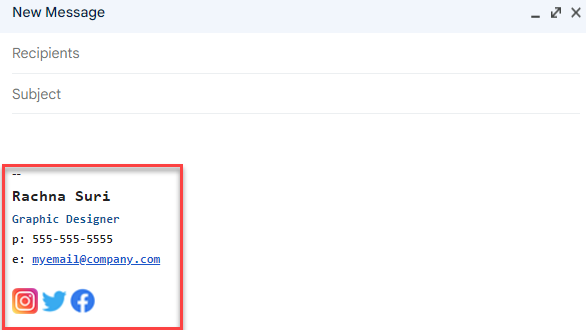
Quiz
What should Rachna consider when selecting social media icons to include in her email signature?
Linking social media icons you use most frequently will be an effective way for people to see your most recent work.
Adding Social Media Icons to Outlook
Go to your Outlook email.
Click on the gear located on the upper right-hand side.
Click on "View all Outlook settings".
Select "Compose and Reply".
Name your signature.
To add icons, click on the insert image icon (it looks like a little box with mountains).
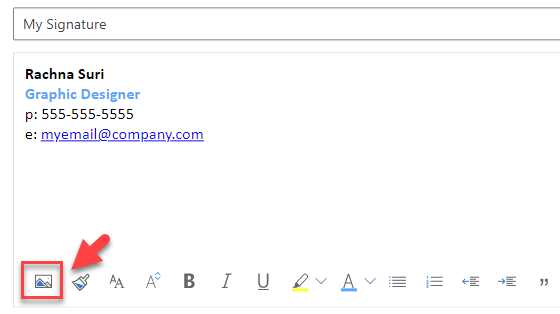
Once the icon is uploaded and sized correctly, copy the link to your social media account.
Select the icon, and click on the link icon (looks like a small chain).

You can now paste the link to your social media account.
Repeat for your other social media accounts that you want to add.
Set your Signature defaults.
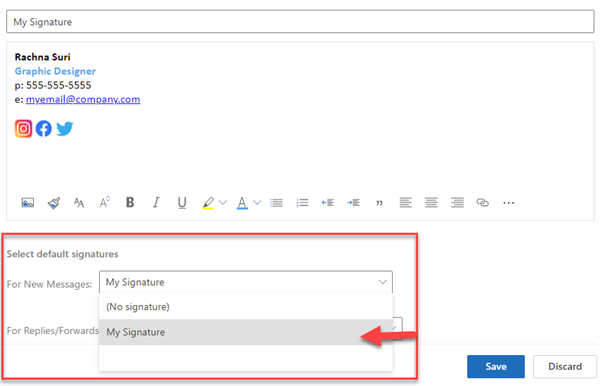
Click on "Save".
Your signature with your social media icons will now appear on all emails.
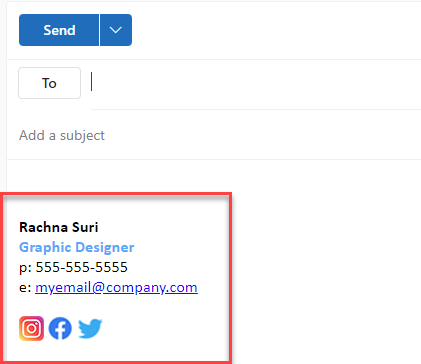
Check out this video for a tutorial on how to add social media icons to Outlook! 👈
Iconic Email Signatures
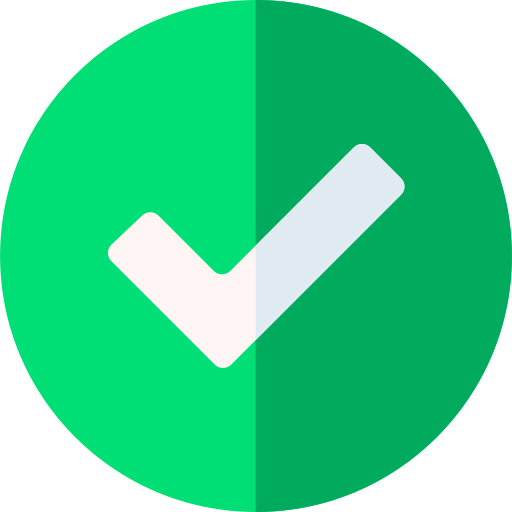 Do
Do
Use social media icons that are easy to see and not blurry.
Make sure that your social media accounts are properly linked to the icons you include.
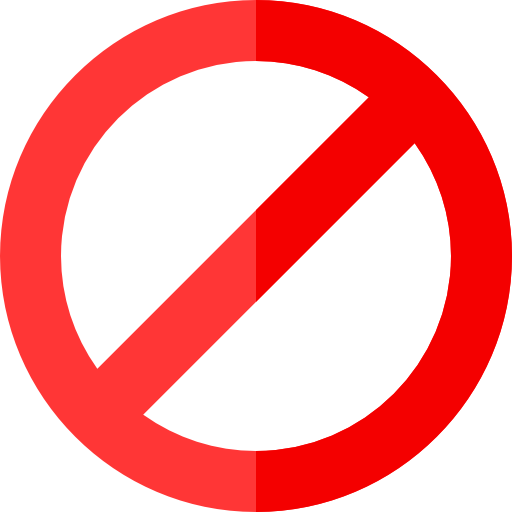 Avoid
Avoid
Including too many icons. It may look messy or look unprofessional. Limit yourself to 3 or 4 icons
Using accounts that you don't use often. Make sure the social media accounts you use are active.
Take Action
Including social media icons in your email signature can be a simple yet effective way to promote your brandand could lead to collaborations or exciting business opportunities!

This Byte has been authored by
Zulma Calderon
Instructional Designer