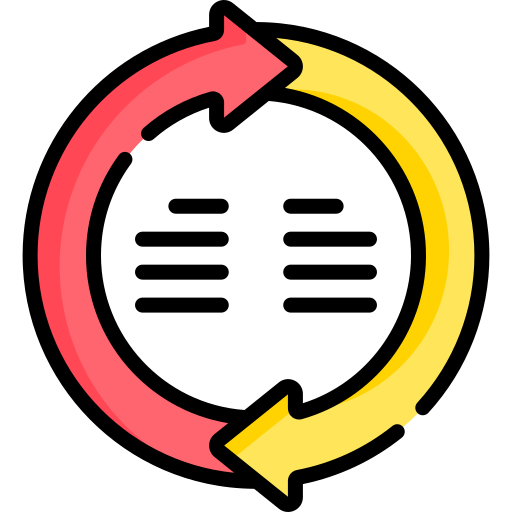This logo isn't an ad or affiliate link. It's an organization that shares in our mission, and empowered the authors to share their insights in Byte form.
Rumie vets Bytes for compliance with our
Standards.
The organization is responsible for the completeness and reliability of the content.
Learn more
about how Rumie works with partners.
Want to make working in Excel easier and more efficient?
AI for Excel can be an incredible assistant, saving you time and boosting productivity.
That said, understanding its limitations is key to making the most of what it has to offer.
 Photo by Lukas Blazek on Unsplash
Photo by Lukas Blazek on UnsplashWhat AI for Excel used for?
AI for Excel is changing the game, making tasks quicker and workflows smoother than ever. These tools support a variety of uses, such as:
Formula writing: Generating complex formulas based on natural language descriptions or specific requirements.
Data cleaning: Organizing and transforming messy datasets, such as removing duplicates or standardizing formats.
Automation: Helping users automate tasks using VBA (Visual Basic for Applications), which is a programming language in Excel. It simplifies and optimizes repetitive and complex processes (learn more on Microsoft Learn).
Trend analysis: Spotting patterns, anomalies, and insights in large datasets with minimal manual effort.
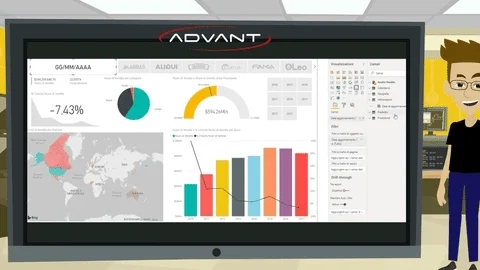
Pros of AI for Excel
1. Saves Time and Boosts Productivity
Using AI for Excel to handle repetitive tasks like formula writing, data cleaning, and coding makes work quicker, more accurate, and more consistent. This allows you to focus on higher-level decision-making and strategic work.

2. Enhances Problem-Solving and Learning
AI for Excel can help you think strategically about how to approach a problem by suggesting creative alternatives, for example, using different methodologies, or additional techniques.
These suggestions often offer opportunities to explore new techniques and enhance your proficiency in Excel. In this way, AI serves as both a problem-solver and a valuable learning tool.
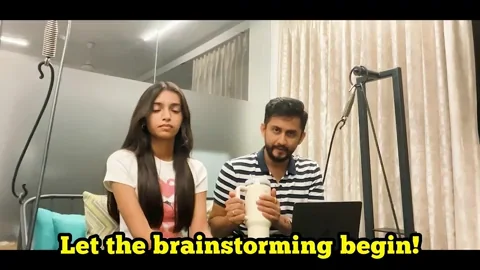
3. Supports Data-Driven Insights
AI for Excel helps identify trends, outliers, and patterns in datasets, making it easier to derive actionable insights.
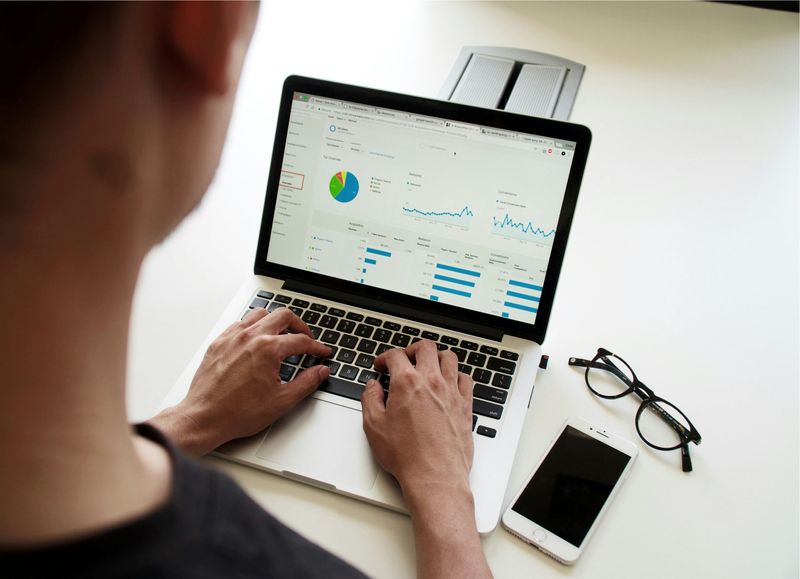 Photo by Campaign Creators on Unsplash
Photo by Campaign Creators on UnsplashDid you know?
Rumie is a nonprofit community dedicated to making innovative learning free for everyone.
Cons of AI for Excel
1. Risk of Errors Without Expertise
AI for Excel's outputs are not always accurate or contextually appropriate. Blindly trusting these results can result in serious mistakes, particularly in business-critical tasks. Always take the time to review and inspect AI-generated outputs to ensure their accuracy and relevance.
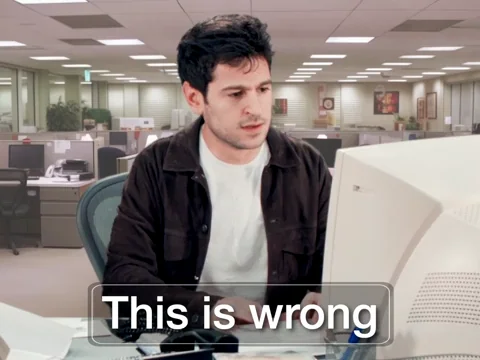
2. Privacy and Security Concerns
Using AI for Excel tools often involves processing sensitive data, which may pose compliance risks in industries with strict confidentiality standards.
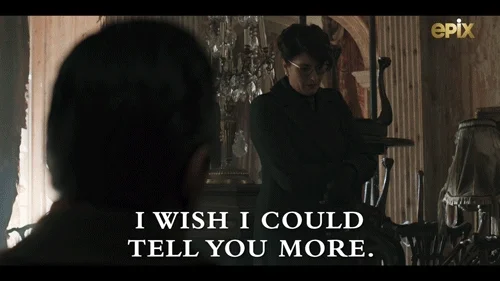
3. Quality of Integration
Many AI tools lack seamless integration with Excel, requiring additional effort to adapt them to workflows or troubleshoot inconsistencies.
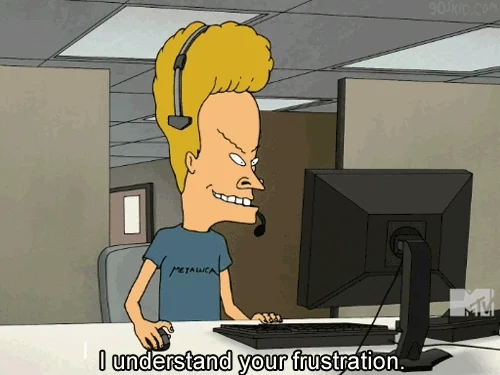
Making the Most of AI for Excel
1. Have a Strong Foundation
Treat AI for Excel as a helper, not a replacement for your expertise.
While AI for Excel can speed up tasks and offer suggestions, having a strong foundation is crucial to effectively define problems in your prompts and to critically evaluate the results.
To do so, you should:
Understand the context and requirements of the task
Ensure proficiency in Excel basics
Know how to articulate clear and precise prompts
2. Review, Iterate, and Test Output
Always review the AI-generated results. Cross-check its suggestions against your own knowledge or consult other resources if unsure.
If the initial AI-generated solution isn’t perfect, provide feedback and refine the inputs. Iteration is key to improving AI for Excel outputs, especially when writing complex formulas or automating VBA code.
Always test AI-generated formulas or code in a sample dataset before using them in a production environment. This helps catch errors and ensure they work as expected.
3. Combine AI with Manual Insights
AI for Excel is excellent at handling repetitive or complex tasks, but the real value comes from combining its capabilities with your insights and understanding of the data. While AI can identify trends, your domain knowledge is essential to ensure those trends are meaningful and actionable.
Quiz: Using AI for Excel

You need to analyze a large dataset to identify trends and outliers, but you're not sure how to proceed with the analysis in Excel.
How should you use AI for Excel to help you with this task? Select all that apply:
A. Ask AI to automatically find trends and outliers in your dataset without further input from you.
B. Ask AI to generate a step-by-step guide on how to perform the analysis.
C. Have AI write the necessary formulas or VBA code to automate the data analysis process.
D. Use AI to suggest various analysis techniques and explain which one might be the most appropriate for your specific dataset.
Quiz
How can AI help you with this task? Select all that apply:
Just letting AI automatically analyze your dataset without any input from you might make it harder to really understand or assess the solution it gives. But if you have AI write the formulas or VBA code, you can keep an eye on the process and tweak things as needed. Plus, AI can be a great way to boost your skills — whether it’s offering step-by-step guides or breaking down complex concepts.
Take Action
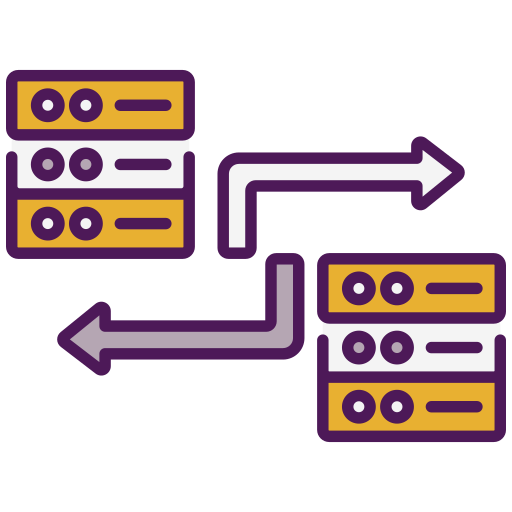
To effectively integrate AI for Excel into your workflow, it's important to take a strategic approach that matches your needs and builds your confidence in using the tools:
This Byte has been authored by
Liat Liberman
Content Designer
MA