Have you considered using AI for Excel to save time on your tasks?
AI-powered tools in Excel can help you work smarter, not harder. From analyzing trends to predicting outcomes, these features automate tasks and boost productivity, allowing you to focus on the bigger picture.
"AI is the new electricity."
— Andrew Ng, Founder & CEO of Landing AI, Founder of deeplearning.ai, Founder & Lead for the Google Brain Project, Co-Chairman and Co-Founder of Coursera
Whether you're managing large datasets or refining reports, AI for Excel simplifies your workflows, giving you more time to focus on what truly matters.
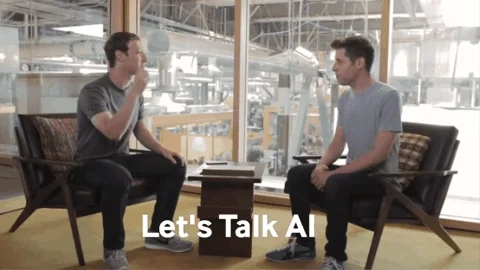
AI for Excel: Tools
AI tools for Excel can change the way you manage and analyze data. Using AI for Excel can help you automate tasks, enhance productivity, and simplify complex operations within spreadsheets.
Some AI tools for Excel are:
Excel Formula Bot: generates formulas and offers real-time assistance.
GPTExcel: simplifies formula creation and supports database queries.
SheetGod: automates daily tasks and provides tutorials for beginners.
Formulas HQ: helps simplify complex formulas and supports multiple languages.
Goodlookup: uses advanced text-matching to enhance data interpretation.
These AI tools offer increased efficiency by automating tasks, allowing you to focus on analyzing trends and insights instead of handling mundane operations. They also enhance accuracy by reducing errors in data entry and calculations through automated processes and formula generation.
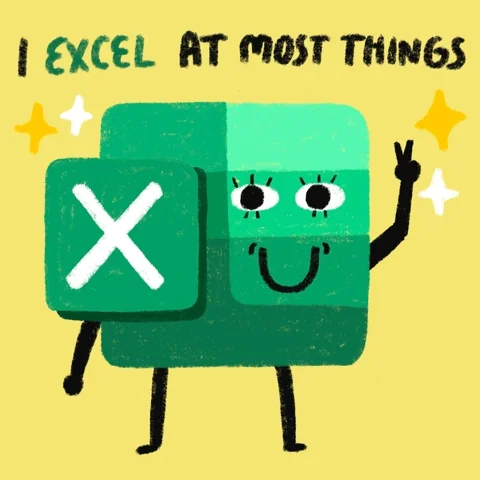
AI for Excel: Techniques
Excel includes several AI-like techniques that use machine learning and natural language processing (NLP) to automate data tasks and improve productivity. Its key features include:
Power Query tool: automates data cleaning and preparation by identifying errors, suggesting transformations, and profiling data for inconsistencies.
Data extraction: extracts data from images with the "Insert Data from Picture" feature and retrieves web data using "Get Data from Web", transforming them into editable tables.
Data analysis: suggests insights and visual summaries, allowing users to ask questions in natural language for quick analysis without complex formulas.
Predictive modeling: the "Forecast Sheet" tool uses historical data to predict future trends, making it easy to forecast sales, inventory, or revenue patterns.
These features make Excel a powerful tool for both technical and non-technical users, enhancing productivity and data-driven decision-making.
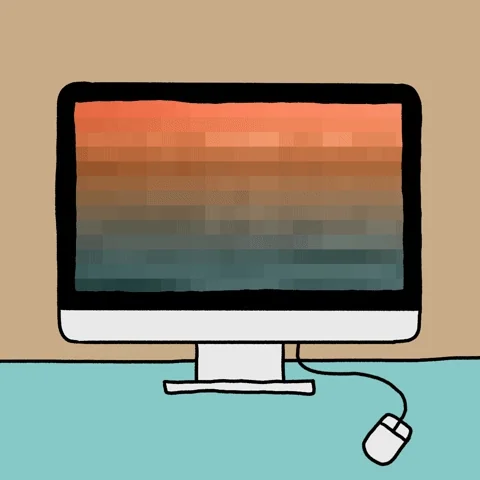
Automating Repetitive Tasks
AI-powered tools can transform your work by simplifying complex tasks and automating routine processes. In Excel, these tools can help you work more efficiently by providing the following benefits:
AI tools, like ChatGPT, help automate repetitive tasks in Excel, such as data cleaning, report generation, and formatting.
You can use simple instructions to automate tasks, even if you don't know how to program or write code.
AI for Excel helps reduce manual effort and minimize errors, making work more accurate and efficient.
Learning basic automation concepts can further enhance your productivity in Excel.
Incorporating AI into your Excel workflows saves time, reduces errors, and boosts overall efficiency.
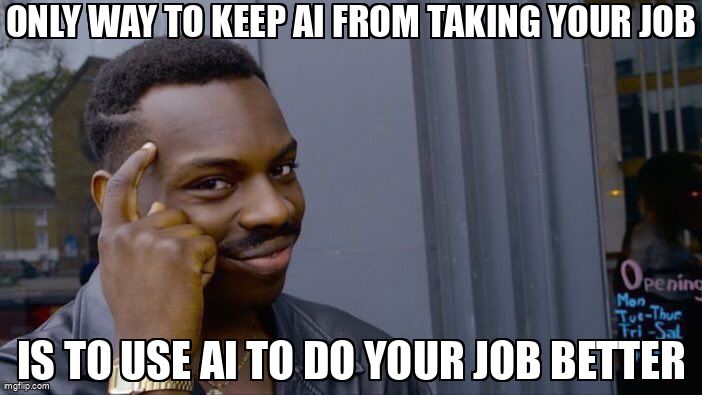
Enhancing Data Accuracy
AI for Excel makes your data more accurate with several helpful features:
Automated data cleaning: automatically spots and fixes common mistakes like duplicate entries or wrong formats, so your data is cleaner and you make fewer errors.
Pattern recognition: find patterns in large amounts of data, helping you uncover trends and connections, while also identifying unusual data points (called outliers) that might show potential issues.
Error detection and correction: quickly finds and fixes any inconsistencies or mismatched information, reducing the chance of human mistakes and making your data more trustworthy.
Predictive analysis: looks at past data to predict future trends, giving you accurate forecasts to help your business make smarter decisions.
Outlier detection: highlights data points that don’t fit the usual pattern, so you can check for errors or take advantage of valuable insights.
By improving data accuracy, AI for Excel helps you get more reliable insights and make better decisions.
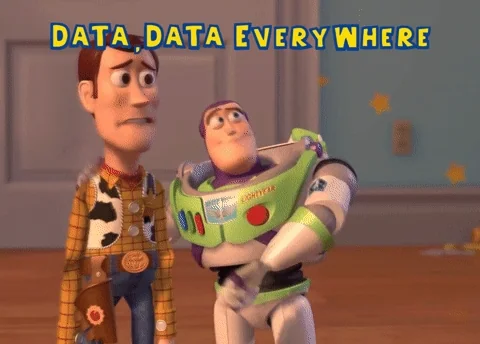
Streamlining Complex Calculations
By integrating AI tools, users can enhance their productivity and efficiency while minimizing errors. AI for Excel can streamline complex calculations in spreadsheets:
Automate formula creation: tools like Excel Formula Bot and Excel Formularizer let you create complicated formulas just by typing simple instructions, so you don’t have to figure out the formulas yourself.
Dynamic arrays: allows one formula to return multiple results in a single cell, making calculations faster and easier without needing separate formulas for each result.
Visualizations and reporting: automatically turn your data into charts, graphs, and reports, making it easier to understand complex information at a glance.
Enhanced collaboration: makes working together easier by automating calculations and ensuring everyone has the latest updates in shared Excel files in real time.
By leveraging AI for Excel, you can simplify complex calculations, reduce manual efforts, and unlock the full potential of your data.

Scenario: Using AI for Excel on the Job
You're a data analyst at a retail company, and you've been tasked with analyzing sales data from the past year to identify trends and make forecasts for the upcoming quarter. The data is stored in an Excel spreadsheet that contains multiple sheets, each representing different product categories.
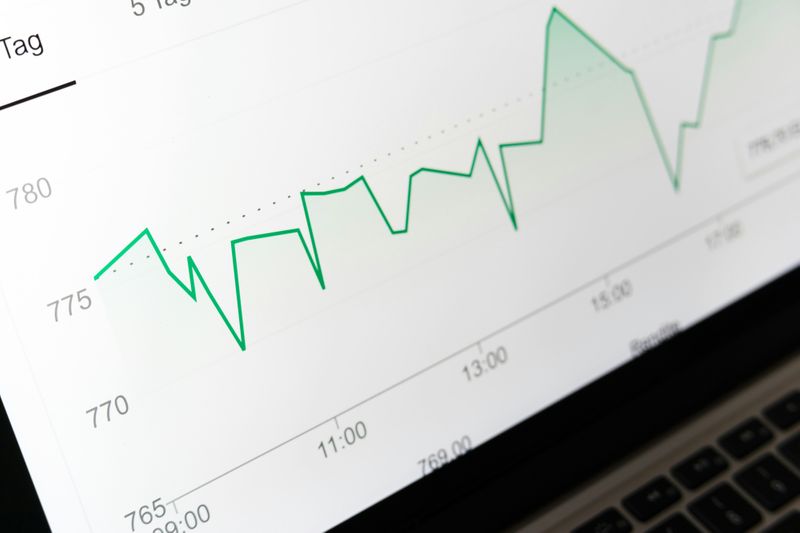 Photo by Markus Winkler on Unsplash
Photo by Markus Winkler on UnsplashGiven the tools available in Excel, which combination of features should you use to efficiently clean the data, analyze trends, and create accurate sales forecasts?
A. Use Power Query to automate data cleaning, followed by the "Analyze Data" feature for insights, and then the "Forecast Sheet" tool for sales predictions.
B. Use the "Insert Data from Picture" feature to extract data from screenshots, and manually create formulas for calculations.
C. Use Excel's Formula Bot to generate formulas and create pie charts for visualization, without any data cleaning.
D. Use Goodlookup to enhance data interpretation, then apply the dynamic arrays feature for calculations without any predictions.
Quiz
Given the tools available in Excel, which features would you use to efficiently clean the data, analyze trends, and create accurate sales forecasts?
Take Action
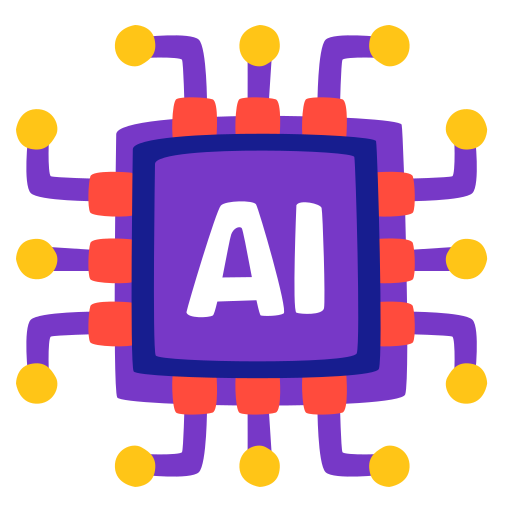
To discover the uses of AI for Excel, follow these steps:
Your feedback matters to us.
This Byte helped me better understand the topic.
