Have you been watching something you're not supposed to on YouTube again?
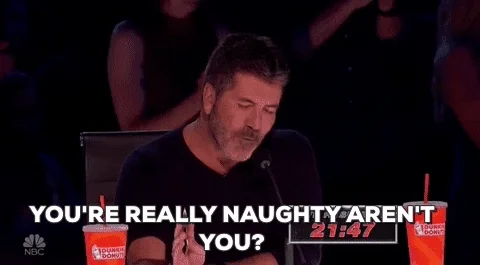
Or maybe you were researching gift ideas and now you need to hide the evidence.

Whatever the case, you need to learn how to delete your search history in YouTube to prevent nosey eyes from seeing what you've been watching.
Well, you're in luck! Today in Internet Basics 101, you'll...
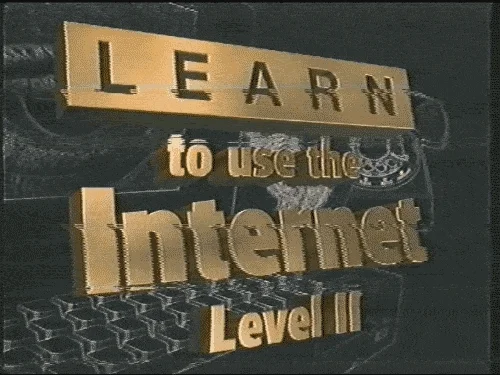
Delete individual searches from Search bar
After you search for something on YouTube, your search stays in the Search bar. You can delete individual searches you've previously done so they no longer appear.
How do I do it?
On the YouTube homepage, hover your cursor over the Search bar and click it.
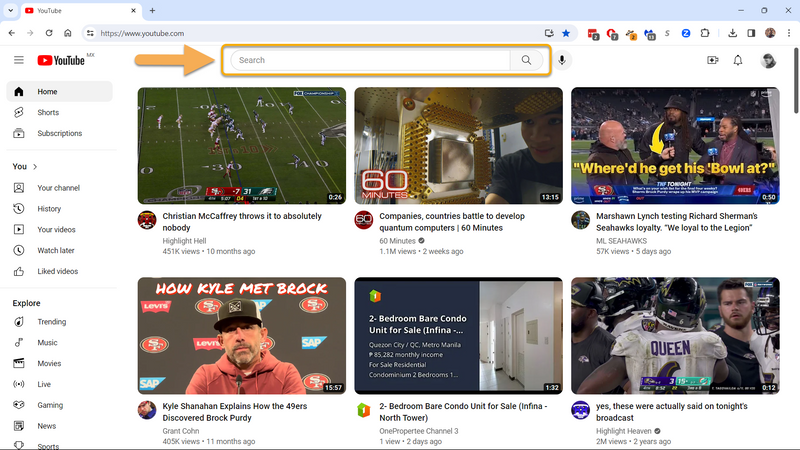
A drop-down history of your previous searches will appear. The list goes in descending order starting from your most recent search. Click Remove to the right of the individual search that you would like to remove.
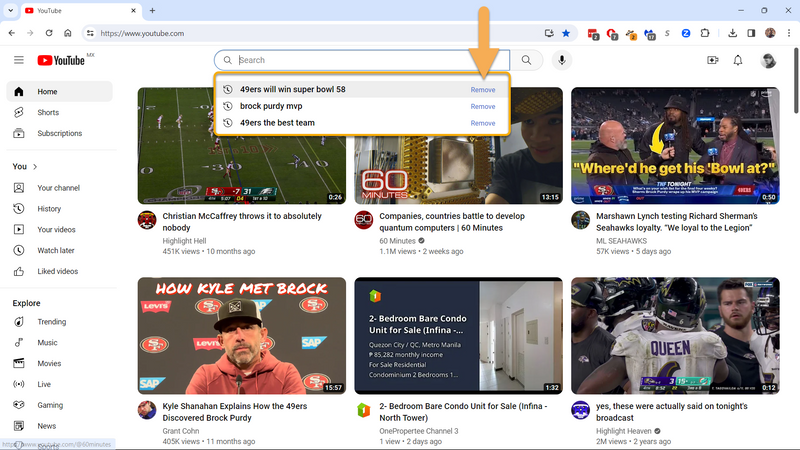
Video demonstration
Watch the video below to see the whole process.
Note: this doesn't delete the videos you've watched from your Watch History, only the words you've previously typed in the Search bar.
Delete individual watches from Watch History
Since deleting the individual search from the Search bar did not delete the related video(s) from your Watch History, you should delete the related video(s) as well.
How do I do it?
On the YouTube homepage, click History in the panel on the left side of the screen.
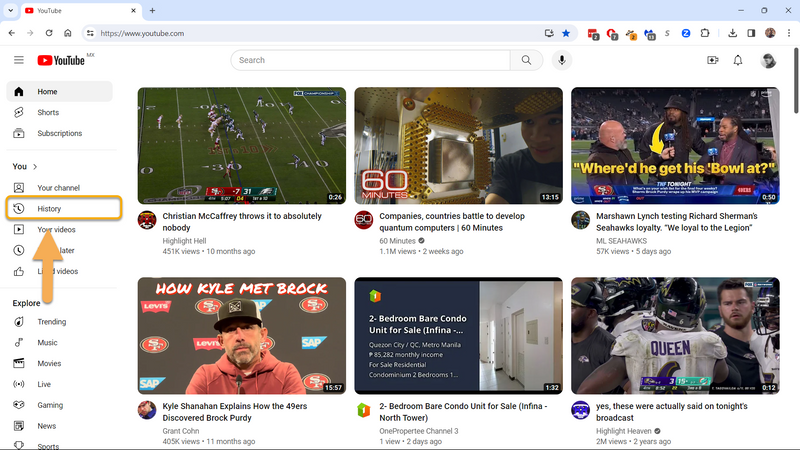
2. Hover over the video you want to delete from your Watch History. An X will appear. Click the X to delete the video from your Watch History.
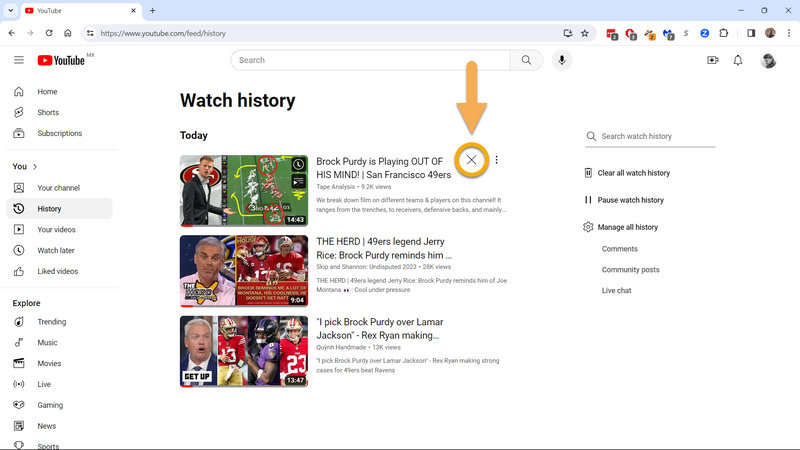
Video demonstration
Watch the video below to see the whole process.
Note: this doesn't delete the searches you've typed in from the Search bar, only the individual video from your Watch History.
Delete entire Watch History
Maybe you've got hundreds or even thousands of embarrassing videos in your Watch History...in that case, you should just delete it all, you weirdo.
How do I do it?
On the YouTube homepage, click History in the panel on the left side of the screen.

Click Clear all watch history on the right side of the screen.
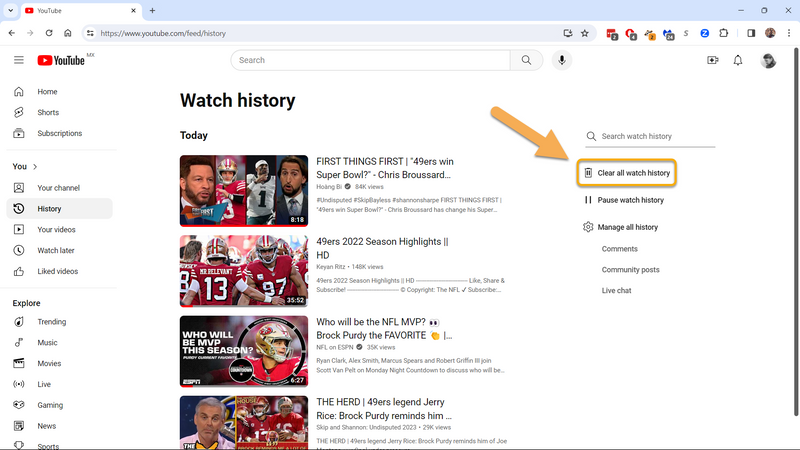
Finally, click Clear watch history to confirm.
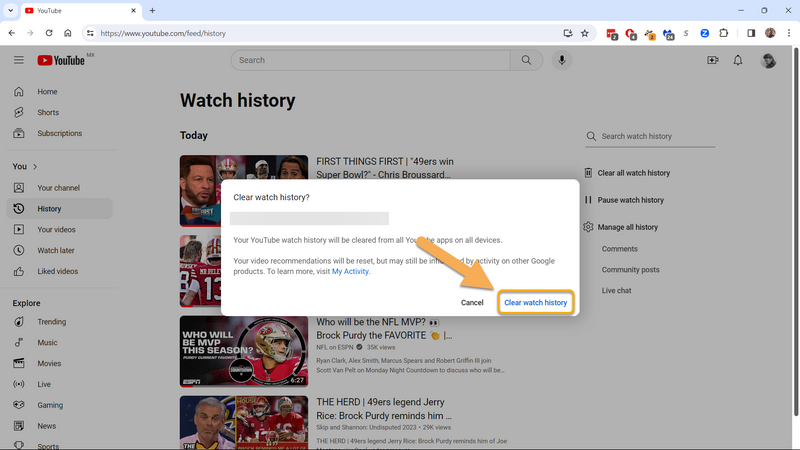
Video demonstration
Watch the video below to see the whole process.
Note: this doesn't delete the searches you've typed in from the Search bar, only the videos that you've watched.
Delete entire Search and Watch History
It would be a good idea to delete your entire Search bar history along with your Watch History.
How do I do it?
On the YouTube homepage, click your account icon on the left side of the page.
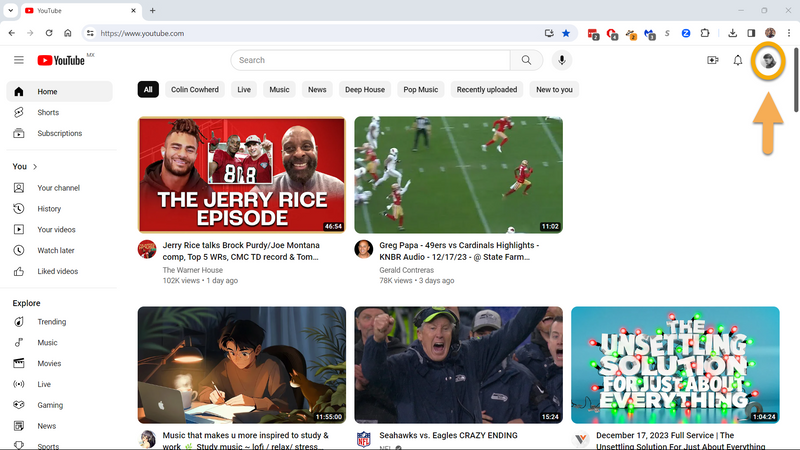
A drop down menu will appear. Click Google Account.
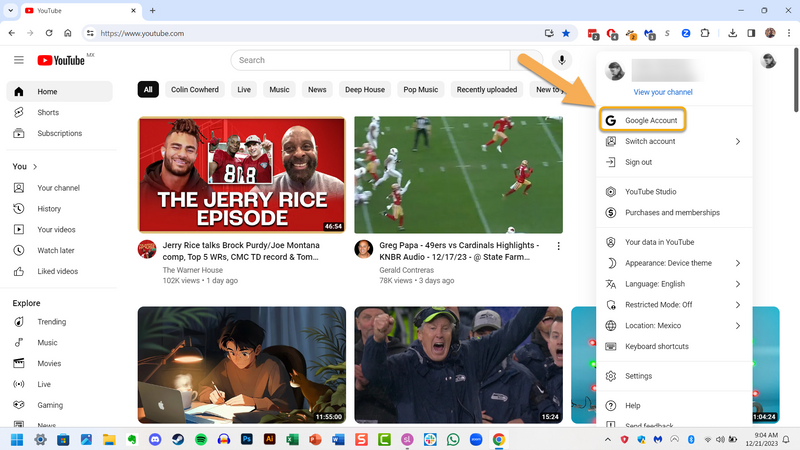
Click Manage your data & privacy.
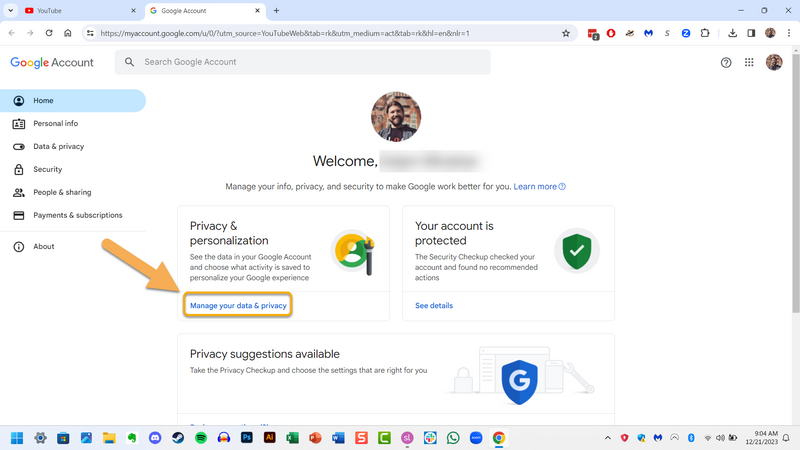
Scroll down until you see History settings. Click on YouTube watch & search history.
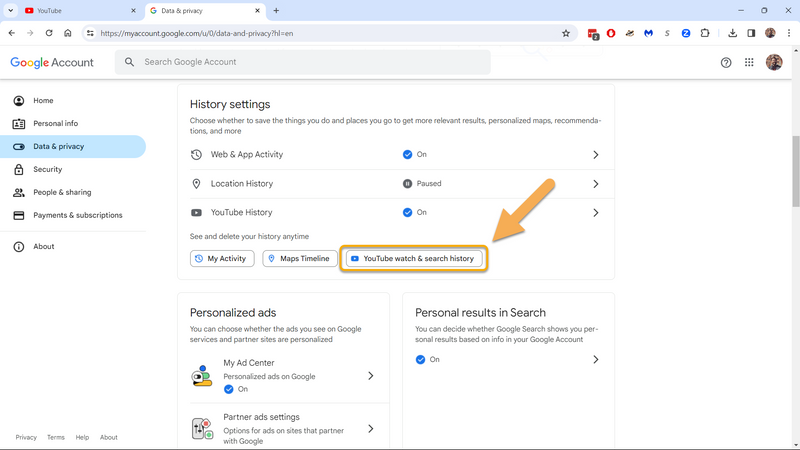
Click DELETE.
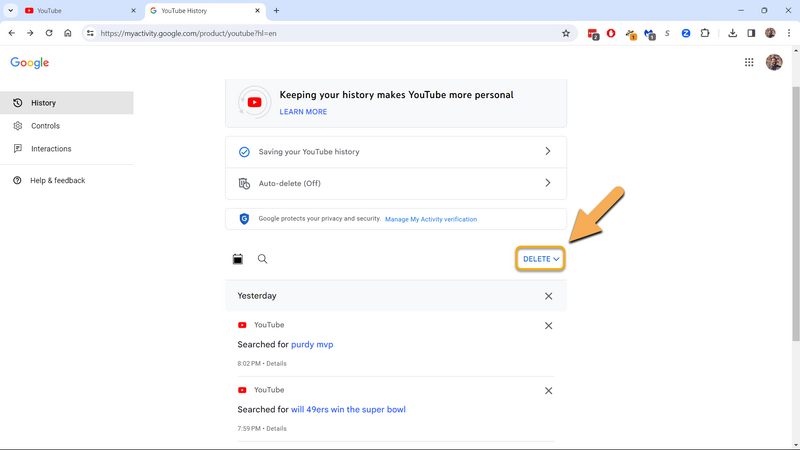
A drop down menu will appear. You can choose Delete today, Delete custom range (to choose the dates you would like to delete your history from), or Delete all time.
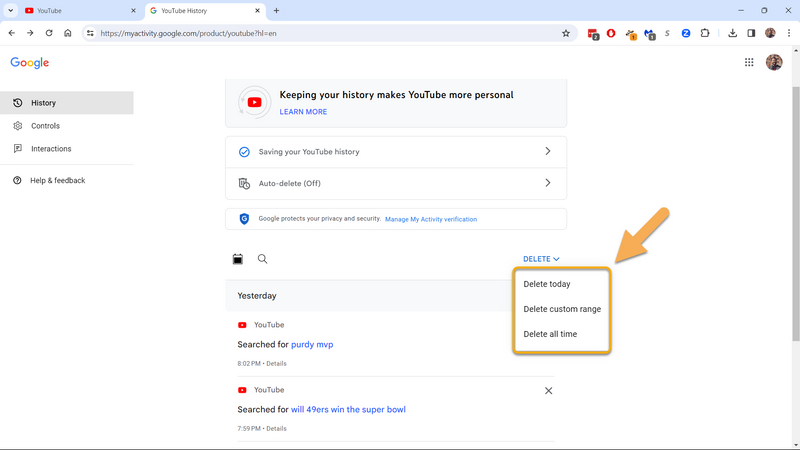
After you've made your selection, a confirmation pop-up window will appear. Click the blue Delete button.
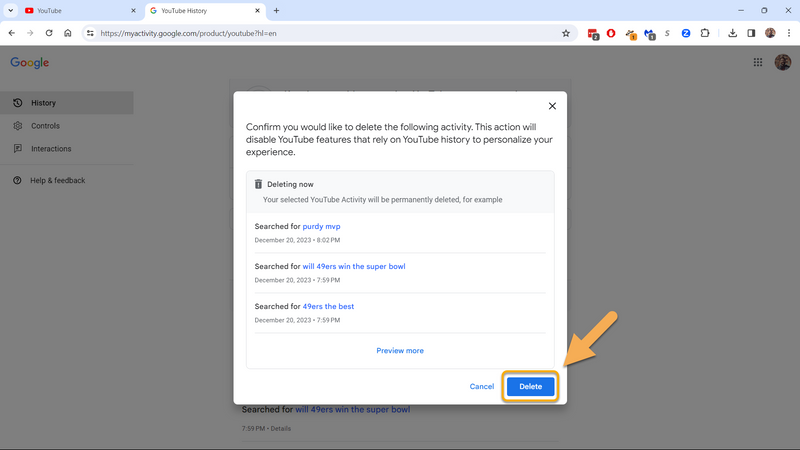
Video demonstration
Watch the video below to see the whole process.
Quiz

You recently used YouTube to watch a product review for a toy that Santa is going to be delivering to your 9-year-old brother on Christmas morning. For his age, your brother is a tech-savvy fella and he's got a detective's instinct as strong as Sherlock Holmes.
You open the YouTube homepage, click on the Search bar and delete the search "49ers Brock Purdy toy review". You breathe a sigh of relief, close your laptop, and call it a night. Your brother will never know what you got him for Christmas.
Quiz
What's wrong with this situation?
Take Action
Is your "crime" exposed in your YouTube search history? 😉
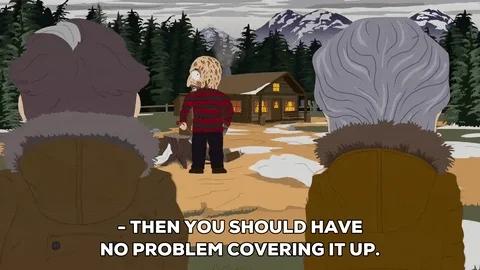
You simply need to do one or two of these things:
Your feedback matters to us.
This Byte helped me better understand the topic.
