You’ve got your Mac and cookies to clear! But the web browser you're using and the number of websites you're clearing cookies for require different steps.
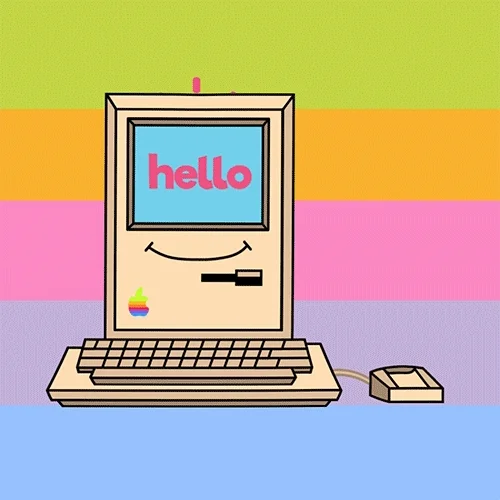
Take control of clearing cookies from the most popular web browsers in the world to keep your Mac running safely and smoothly.
SAFARI
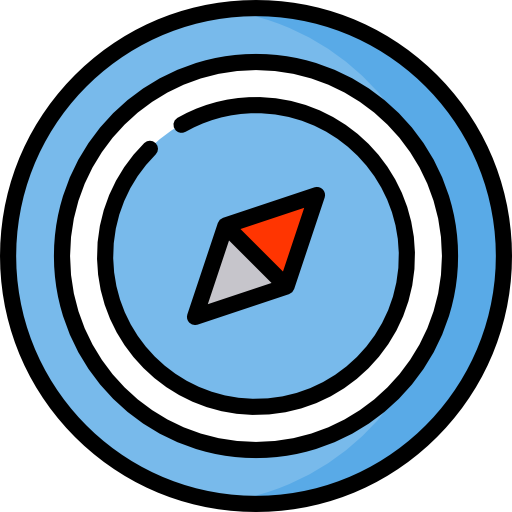
Clearing cookies for specific websites.
Select Safari from the menu bar
Go to Preferences
Choose the Privacy tab
Select Manage Website Data
Choose specific websites and click Remove
SAFARI
Clearing cookies for all websites.
Select Safari from the menu bar
Go to Preferences
Choose the Privacy tab
Select Manage Website Data
Choose Remove All, then Remove Now
Select Done
CHROME
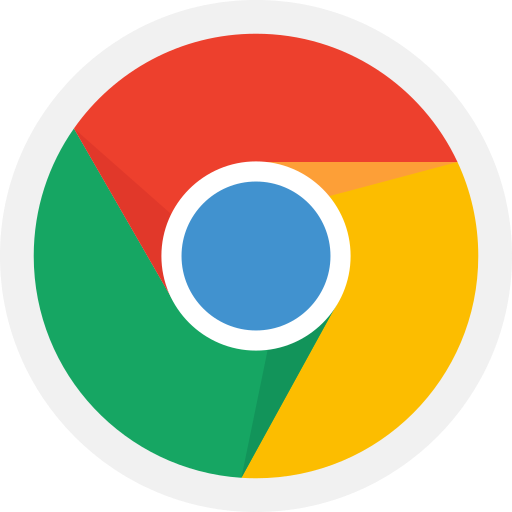
Clearing cookies for specific websites.
Select the three vertical dots in the upper right corner of the Chrome menu
Open Settings
Choose Privacy and Security section
Select Site Settings
Go to Cookies and site data
Choose See all cookies and site data
Find the website(s) you want to clear cookies.
Select the trash can icon
CHROME
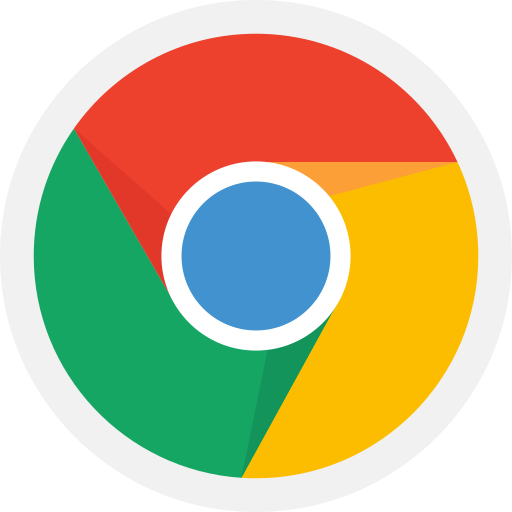
Clearing cookies for all websites.
Select Chrome from the menu bar
Open Clear Browsing Data
Choose the time range (1 hour, today, …)
Select Cookies and other site data
Go to Clear Data
MICROSOFT EDGE or FIREFOX?
Quiz
Malak has been accepting cookies whenever she logs into her online banking. Now, she wants to clear all of her personal information from the site. Her friend, Anuja, explains that clearing cookies from one website is impossible. Who’s correct?
Take Action
Clearing cookies in 3, 2, 1...

Your feedback matters to us.
This Byte helped me better understand the topic.

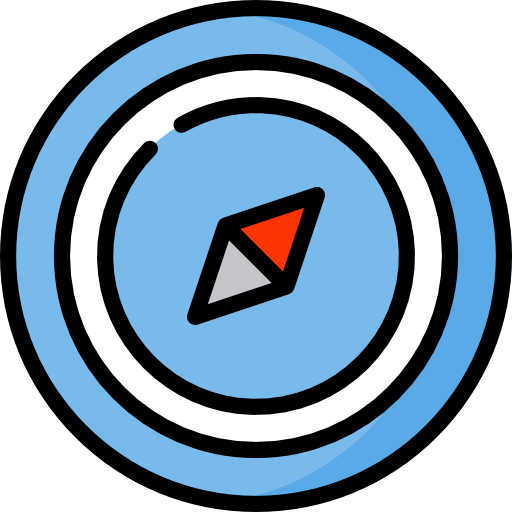
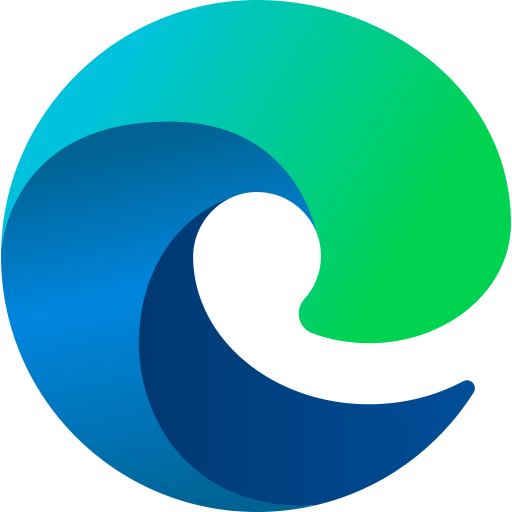
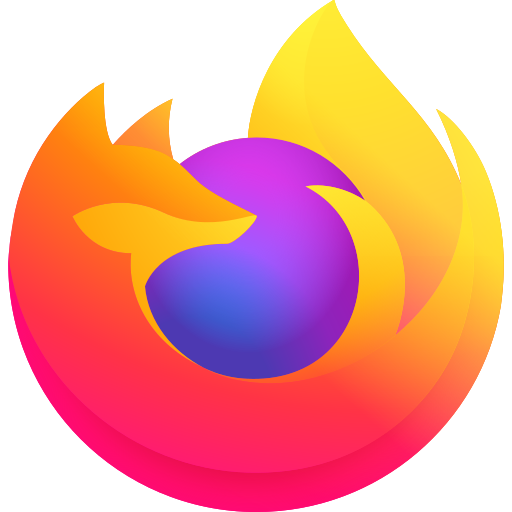
 Malak
Malak Anuja
Anuja