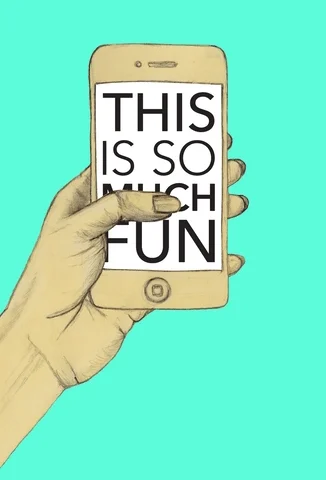Need to declutter your Home Screen? Learn how to hide and unhide apps on your iPhone in 3 minutes ℹ️

This logo isn't an ad or affiliate link. It's an organization that shares in our mission, and empowered the authors to share their insights in Byte form.
Rumie vets Bytes for compliance with our
Standards.
The organization is responsible for the completeness and reliability of the content.
Learn more
about how Rumie works with partners.
Did you know?
On average, people spend about 3.7 hours per day using mobile apps.
Does this app bring me joy?
It's time to evaluate what apps you need on the home screen.

Ask yourself these questions:
Do I use this app often?
Is this app something I'd rather keep private?
Does this app bring me joy?
Once you have your answers, you'll know which apps you need to hide from your home screen.
Hide it
It's time to hide some apps! Check out the video and screenshots below for a tutorial: 🔽
On the Home Screen, tap and hold the app icon for the app you want to hide.
Tap Remove App on the menu that pops open.
Tap Remove from Home Screen.
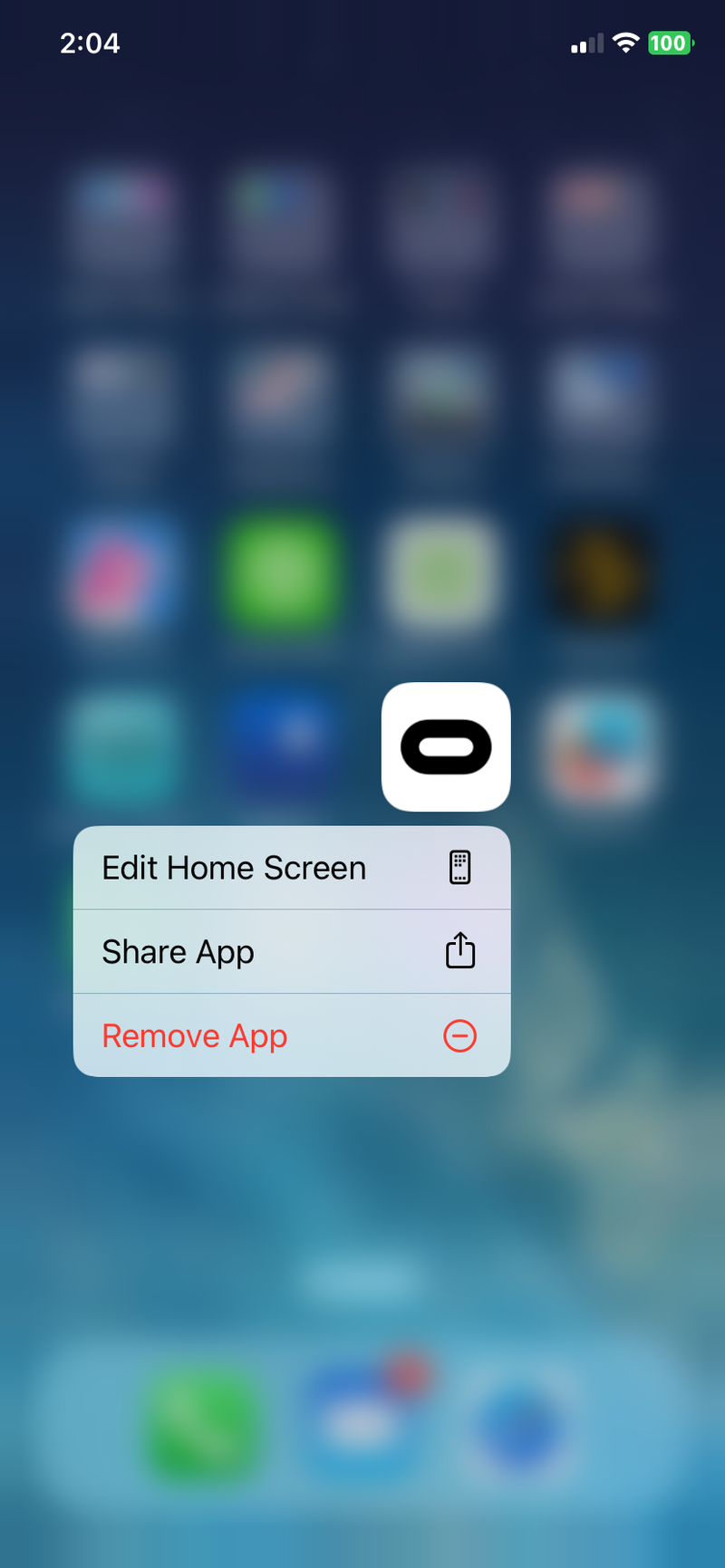
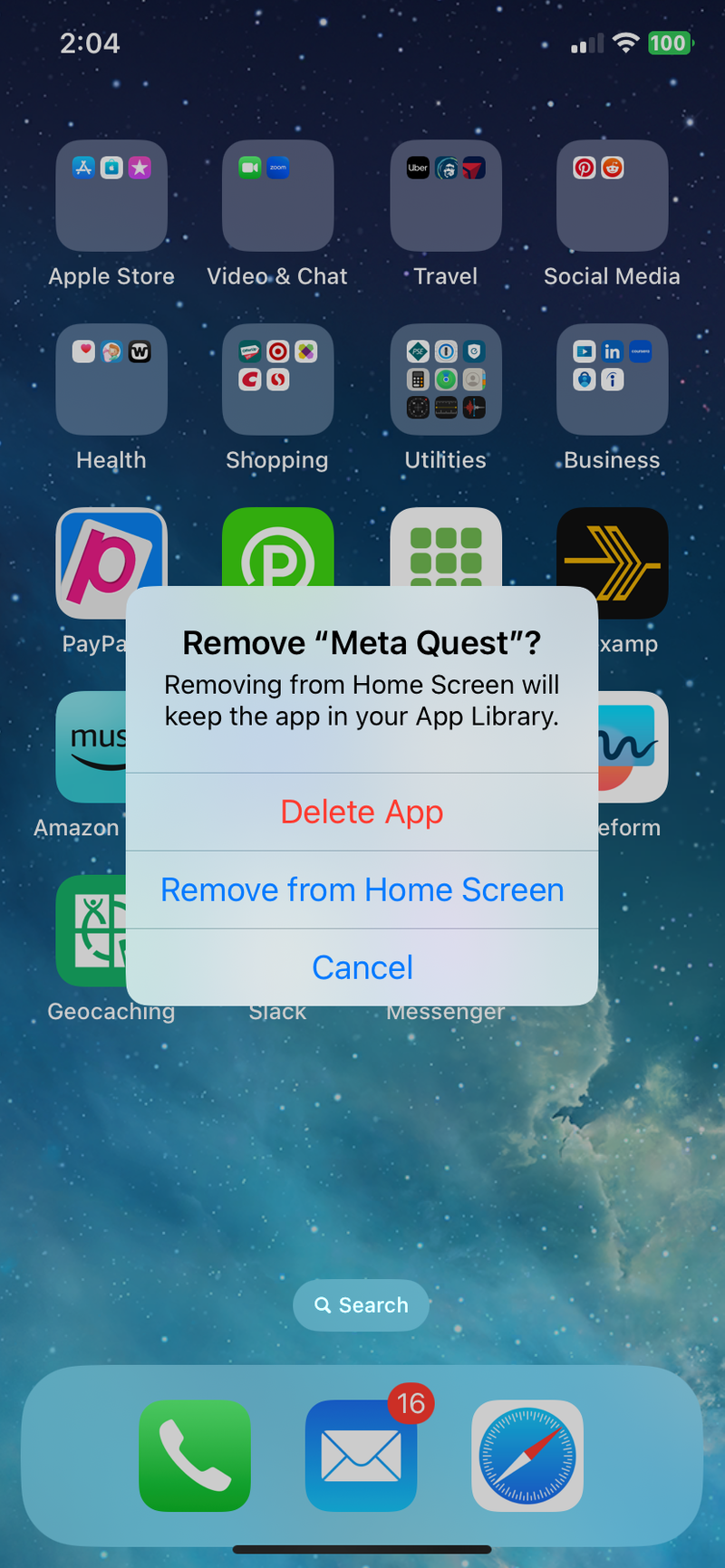
Good job! Now, your app is stored in the App Library but it's not visible on your Home Screen.
Did you know?
People choose to hide apps for different reasons. Some want to have an uncluttered home screen. Others want to remove apps they don't use frequently, or keep something private, like their favorite dating app.
Unhide it
If you change your mind, you can add the app back to your Home Screen. Check out the video and screenshots below for a tutorial: 🔽

Swipe from right to left until you get to the App Library.
Find the app you want to unhide, and press and hold the app icon.
Tap Add to Home Screen on the menu that pops open.
Great job!
You've added the app back to your Home Screen.
Quiz
Beth wants to curb her doom scrolling habit. What apps should she hide? Select all options that apply:
While doom scrolling can happen with any app, it's more likely to take place on social media, entertainment, and news and information apps. Hiding or deleting those apps would help you curb your doom scrolling.
Take Action
 Photo by Brett Jordan on Unsplash
Photo by Brett Jordan on UnsplashLet's put your learning to work!
This Byte has been authored by
Anita Damjanovic
Customer Education Specialist | Educator
PhD