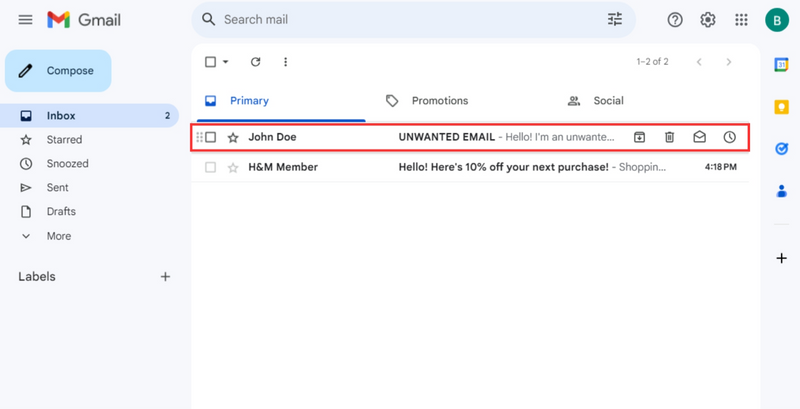This logo isn't an ad or affiliate link. It's an organization that shares in our mission, and empowered the authors to share their insights in Byte form.
Rumie vets Bytes for compliance with our
Standards.
The organization is responsible for the completeness and reliability of the content.
Learn more
about how Rumie works with partners.
Are you receiving unwanted emails?
Does your Gmail have over 100 unread messages?
Do you get notifications for each one, only to glance at them and ignore them?
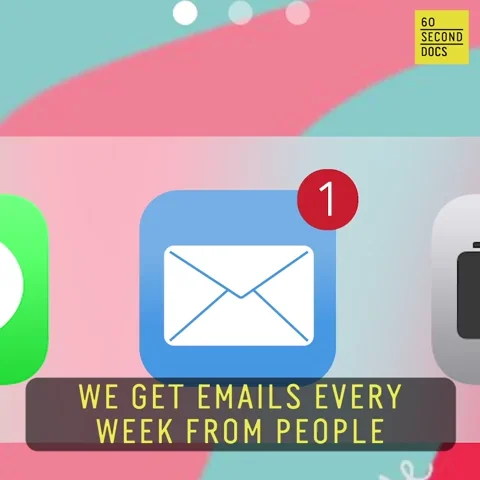
If so, this Byte is for you! Learn to block senders straight from your computer and reclaim your inbox.
Deciding Which Emails to Block

When it comes to decluttering your inbox, it's important to know which emails to block and which ones to keep. Here are some tips to help you decide:
Block emails from unfamiliar senders that look suspicious, have unknown attachments and links, or request sensitive information.
Block or unsubscribe from irrelevant marketing emails, newsletters, or other promotional material.
Keep emails from people you know, such as coworkers, family, and friends.
Quiz
You should block an email if it ______. Select all that apply:
Emails that ask for personal information, include too-good-to-be-true offers, or contain grammatical errors are often phishing attempts and should be blocked. Keep emails from senders you know and trust.
Step 1
Step 2
In the top right corner, click on the three dots to see “More.”
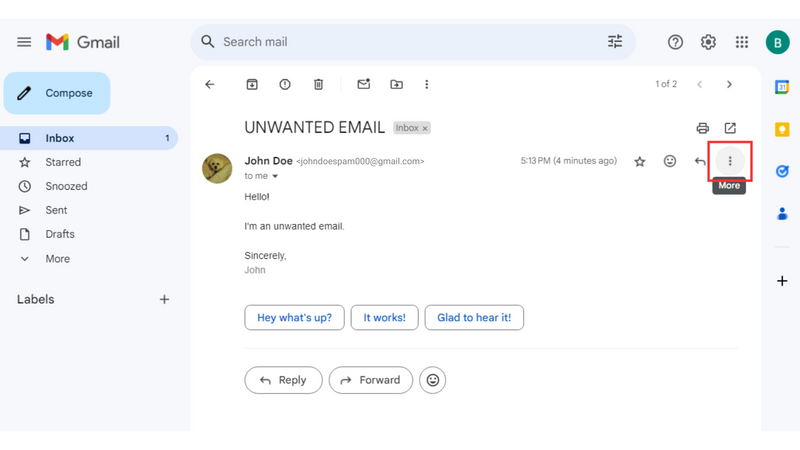
Step 3
From the dropdown menu, click Block “[sender]".
![The Block '[sender]' option within a dropdown menu.](https://firebasestorage.googleapis.com/v0/b/learning-dev-89518.appspot.com/o/images%2F800%2Fjdawu358b4.png?alt=media&token=e8a5147e-42a3-4769-beb0-6c5f23ff7df5)
Step 4
A popup message will appear to confirm your block request.
Click “Block” to deliver future emails from this sender to your spam inbox.
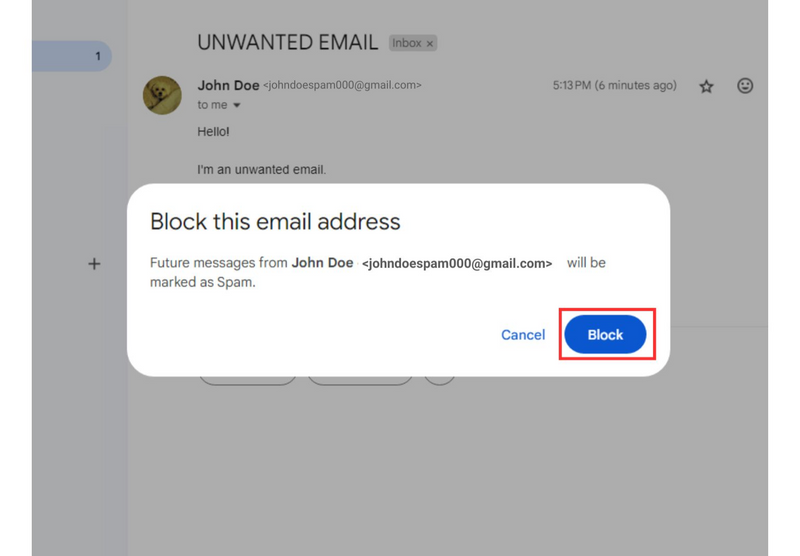
Did you know?
Your spam inbox is where all your junk emails live, and you won’t get notifications for emails sent there.
Step 5
Once you click “Block,” another message will appear in your email.
If you make a mistake, you can unblock the sender.
Alternatively, you can send the current email to your spam inbox. This step is optional. It won’t affect the block on future emails, but it’s a great way to declutter your inbox.
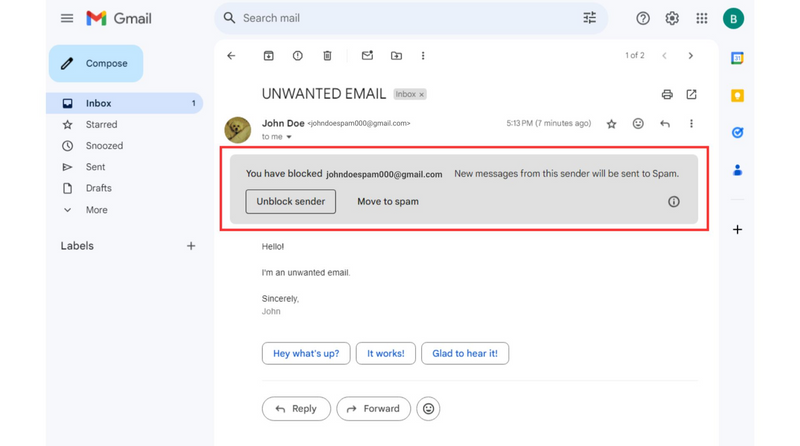
Did you know?
You can unblock a sender at any point!
Step 6
Repeat steps 1-5 to block any other unwanted senders from your inbox, and enjoy the peace that comes with it!
 Photo by Benjaminrobyn Jespersen on Unsplash
Photo by Benjaminrobyn Jespersen on UnsplashTake Action
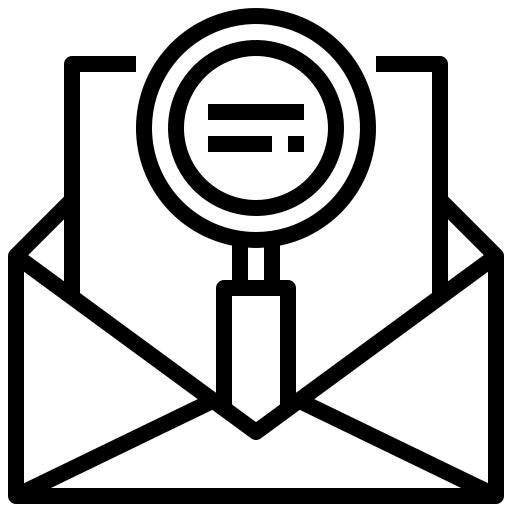
It’s time to regain control of your email inbox!
This Byte has been authored by
Brigette Long
Instructional Designer
M.I.T.