
This logo isn't an ad or affiliate link. It's an organization that shares in our mission, and empowered the authors to share their insights in Byte form.
Rumie vets Bytes for compliance with our
Standards.
The organization is responsible for the completeness and reliability of the content.
Learn more
about how Rumie works with partners.
Have you ever got stuck typing a letter oradocumentbecause you couldn't figure how to insert that special character or a symbol?
Or you knew how to find the symbol you wanted using the symbol library, but it was a pain when you had to insert that copyright symbol 1000 times in your report.
And you just couldn't figure out a faster way to do it.
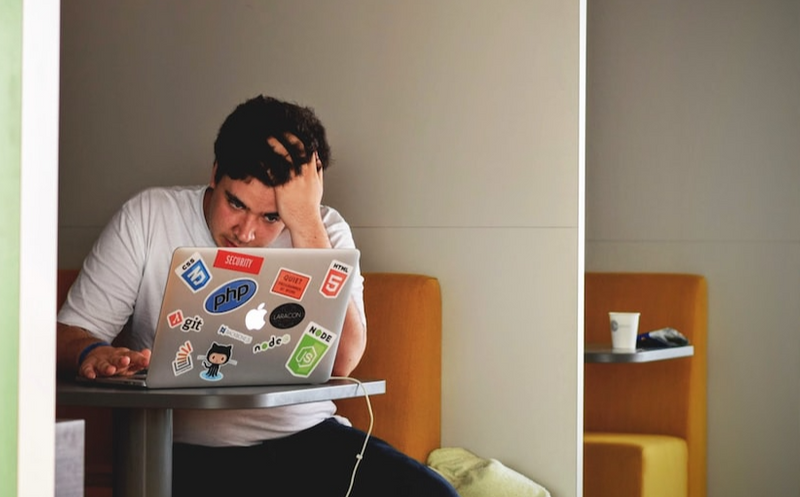
Don't worry! You can use your keyboard to insert thousands of special characters in a word document.
Method 1: Preset Keyboard Shortcuts
Several of the commonly used symbols and characters have preset keyboard shortcuts.
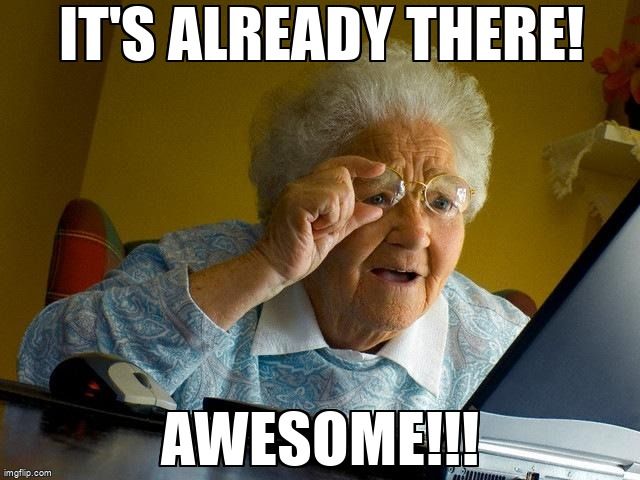
Two examples are:
Copyright: Alt+Ctrl+C is "©"
EnDash: Ctrl+num- (Control plus the minus sign on the number pad) is "–"
To use this method:
Place the cursor where the special character needs to be inserted.
Select the correct key combination on your keyboard.
For more examples, check out Erin Wright Writing.
Quiz
Eric wants to add copyright symbol (the "c" inside a circle) to his document. What's his best choice of action?
Common symbols like copyright, trademark, etc have preset keyboard shortcuts and are easy to use.
Method 2: Use the ASCII code
Microsoft Word, like every text-based tool, uses the ASCII code. Each letter, symbol, and character has a unique numerical code. You can type "Alt+ASCII code" for a symbol/character using the numeric keyboard to insert it into your document.
This is useful if you have to insert several characters and symbols when you're writing math equations.

To use this method:
Learn or look up the ASCII code for the symbols and characters you need.
Turn on "NumLock" on your keyboard to activate numeric keyboard.
Hold down the "Alt" key and type the required code.
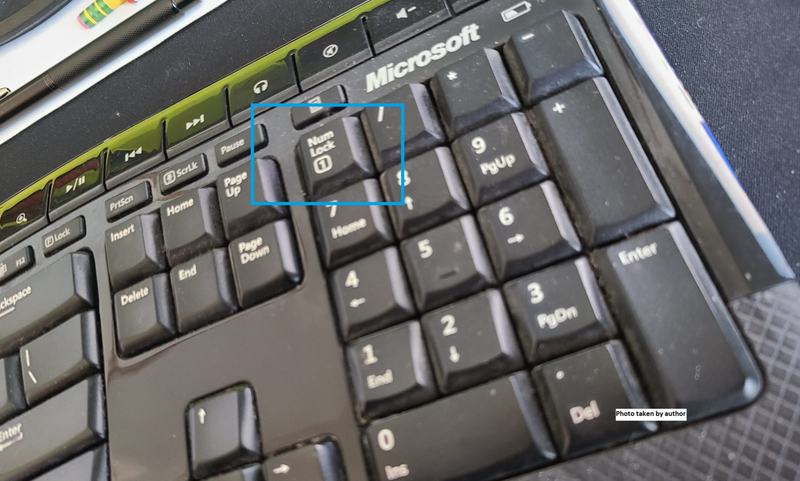
For example:
Alt+0163 is "£"
Alt+0128 is "€"
What if you don't know the ASCII code for a symbol?
If you don't know the ASCII code for the symbol or character that you want to use, you have a couple of options.
Option 1: Get the ASCII code from the symbols library
In your document, Click on "Insert"
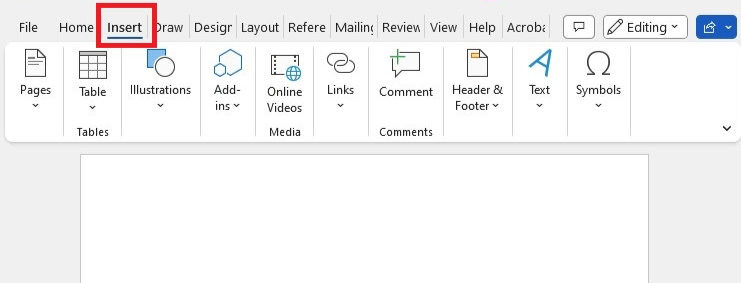
Click on "Symbols" and then on "more symbols" from the drop down menu. A pop-up window of "symbols and special characters" will open.
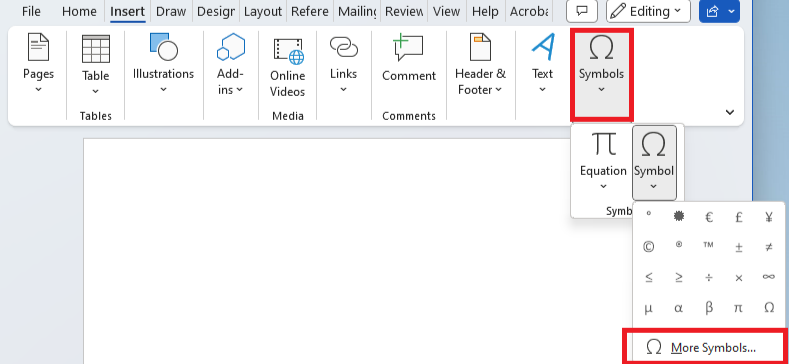
In the pop-up window, highlight the character you want to insert (in blue in the image on the right). You can read the shortcut key on the bottom middle of the page. You can also see the ASCII code for that symbol displayed on the bottom right (highlighted in the red rectangle)
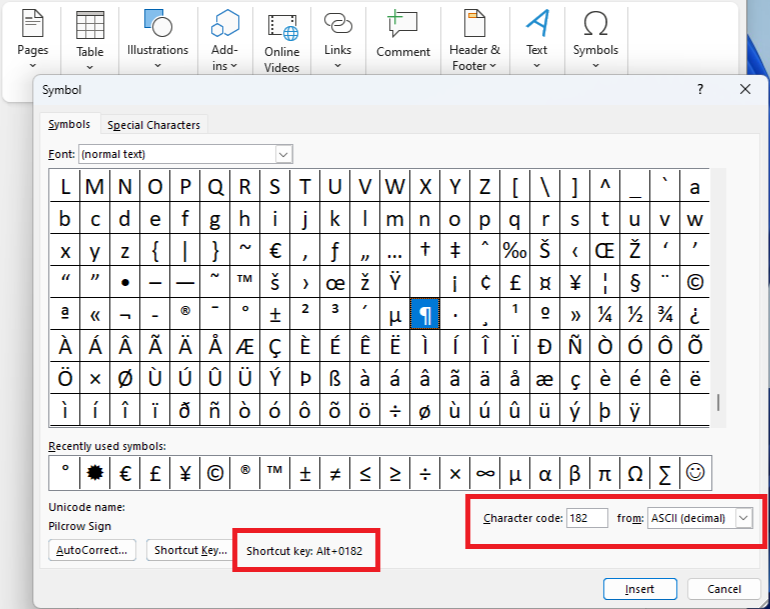
Option 2: Use internet sources
Use sources from the internet that have the ASCII codes for common symbols and characters listed.
Here are two such sources that you can try:
Quiz
Lucy is writing a Physics paper with a lot of equations. What's the best way for her to insert all the symbols and characters in her equations?
When a large number of characters and symbols have to be inserted, it's faster to use keyboard shortcuts. Preset shortcuts are only available for a few symbols and characters. For complicated math equations, you'll need to use keyboard shortcuts using ASCII code.
Take Action

If you expect to use a lot of symbols and special characters in your work, it's good to be prepared!
This Byte has been authored by
Nisha Korattyswaroopam
Instructional designer I Educator I
PhD